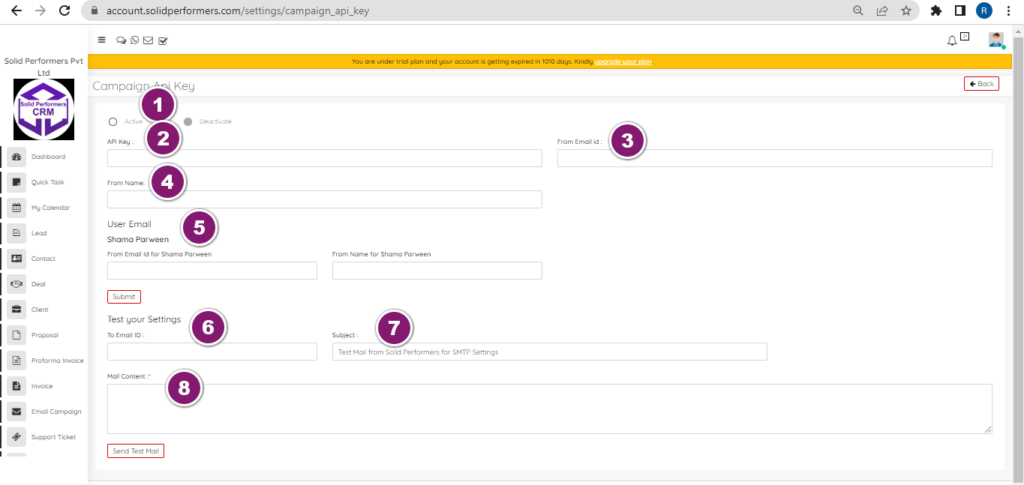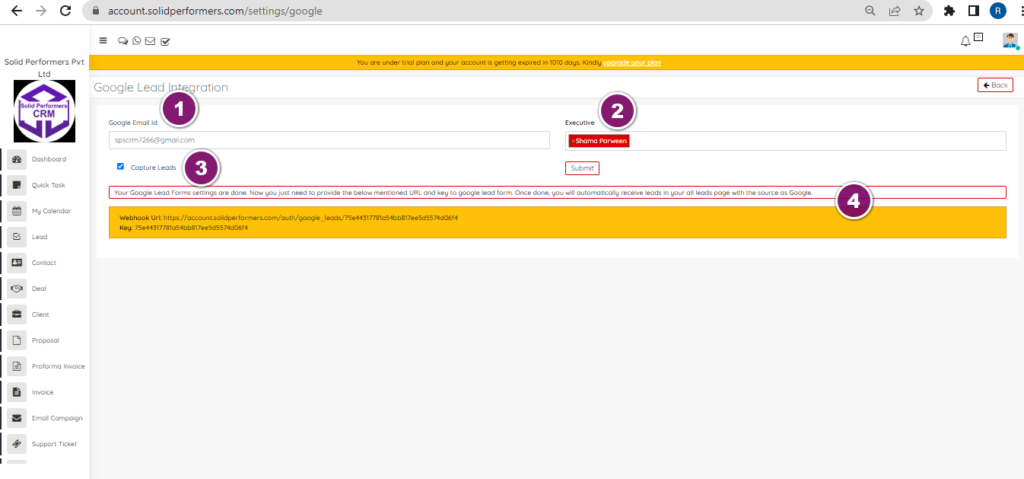Self Help Knowledge Base
Third Party Lead Providers
Google Lead Integration
https://account.solidperformers.com/settings/google
- You have to add your google mail ID here.
- You have to select executive numbers here and you can also select multiple executive numbers, so that leads will allocate to those executives in Round Robin method.
- Capture leads function should be enabled then only, you will be able to capture leads.
- Once after submitting the settings you just need to provide the below mentioned URL and key to google lead form. Once done, you will automatically receive leads in your all leads page with the source as Google.
Justdial Lead Integration
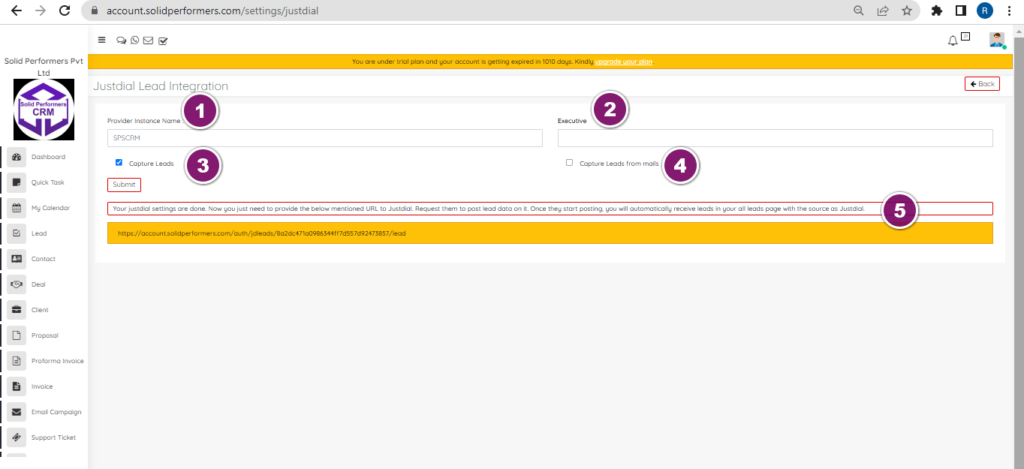
https://account.solidperformers.com/settings/justdial
- .You have to add provider instance name.
- You have to select executive numbers here and you can also select multiple executive numbers, so that leads will allocate to those executives in Round Robin method.
- Capture leads function should be enabled then only, you will be able to capture leads.
- If you enabled capture leads from mails, it will capture leads from the mail.
- Once after submitting the setting, you just need to provide the below mentioned URL to Justdial. Request them to post lead data on it. Once they start posting, you will automatically receive leads in your all leads page with the source as Justdial.
Indiamart Lead Integration
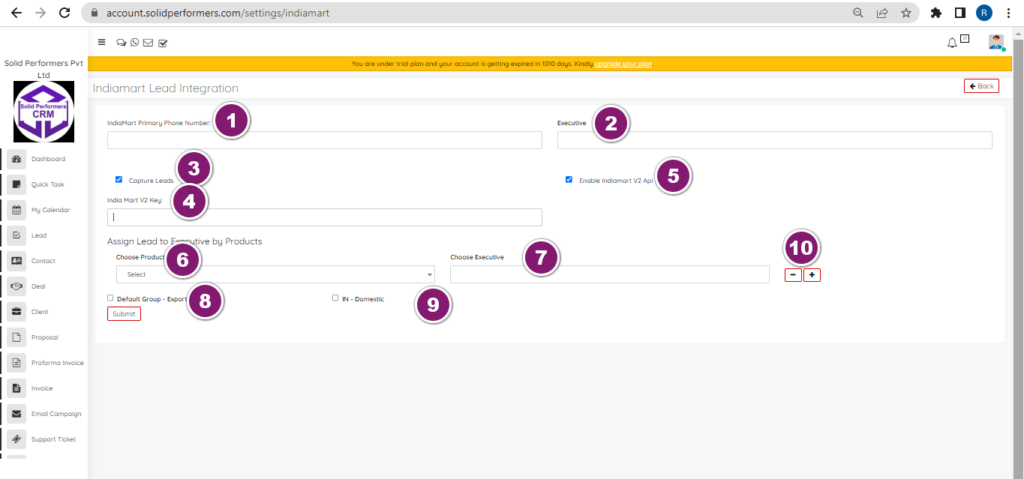
https://account.solidperformers.com/settings/indiamart
- Add your Indiamart primary phone number, that you will get it in the Indiamart settings.
- You can select any executive or select multiple executives, so that lead will assign to executives in Round Robin method.
- Capture leads should be enabled, then only will be able to receive the leads and the CRM.
- Add Indiamart version 2 API key, that you will get it in the Indiamart account setting.
- enable Indiamart V2 API key.
- You can assign Indiamart leads to executives by Product wise and you can choose product here.
- You can choose executives by product wise also.
- You can also enable the Default Group – Export.
- You can also enable the IN – Domestic.
- And you can add or delete multiple products and executive wise data.
Sulekha Lead Integration
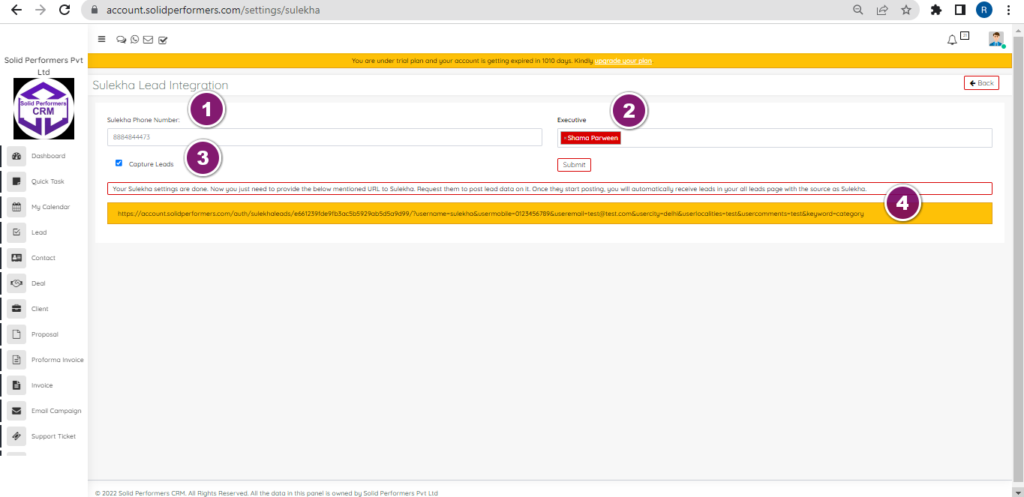
https://account.solidperformers.com/settings/sulekha
- You have to add Sulekha Phone number.
- You have to select executive numbers here and you can also select multiple executive numbers, so that leads will allocate to those executives in Round Robin method.
- Capture leads function should be enabled then only, you will be able to capture leads.
- Once after submitting the settings, you just need to provide the below mentioned URL to Sulekha. Request them to post lead data on it. Once they start posting, you will automatically receive leads in your all leads page with the source as Sulekha.
Tradeindia Lead Integration
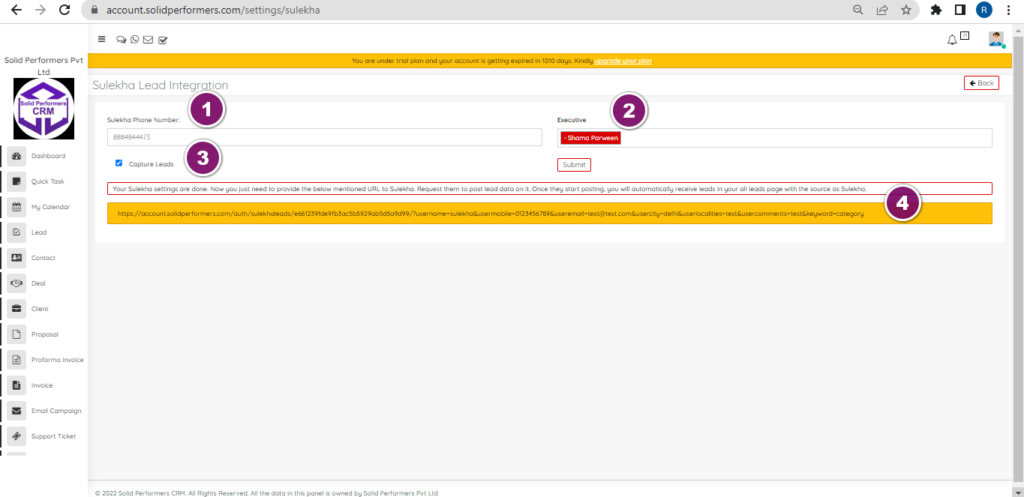
https://account.solidperformers.com/settings/webhook/tradeindia
- You have to add Tradeindia user ID.
- You have to add Tradeindia Profile Id from your Tradeindia account.
- Add Tradeindia key from Tradeindia account.
- You can add Tradeindia Buy Lead Api Url(optional) and its not compulsory to add, if you want to capture buy leads from Tradeindia.
- You can also assign leads to multiple executive by selecting the executives names.
- Enable the capture leads function to capture all the leads from Tradeindia.
- And if you enabled the Read Mailbox and add data to lead means your API will be disabled automatically so don’t enable it.
Housing.com Lead Integration
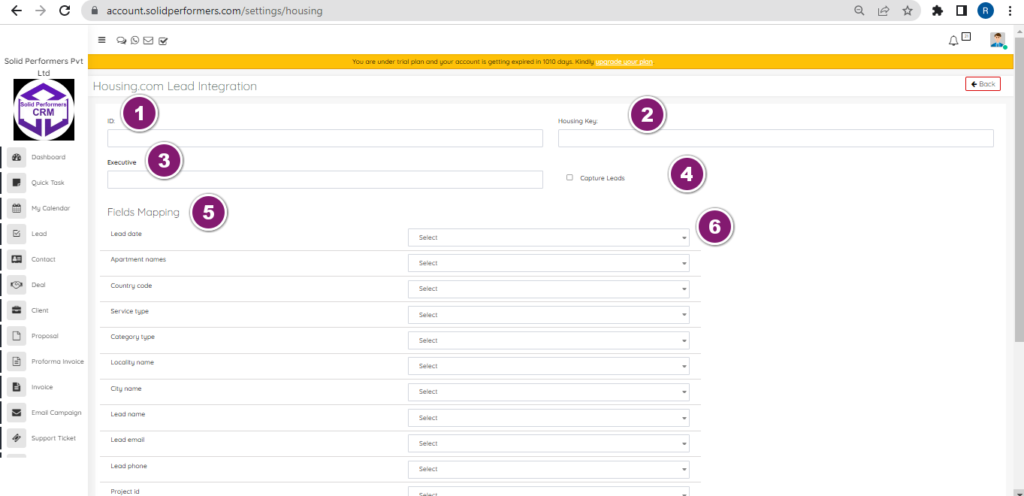
https://account.solidperformers.com/settings/housing
- For housing.com integration, you need to add the ID which you will be having in your housing.com account.
- Add the housing.com key from your hosuing.com account.
- You can also assign leads to multiple executive by selecting the executives names.
- Enable the capture leads function to capture all the leads from housing.com.
- You can also map all the housing.com fields into crm lead fields, by selecting the field here.
- And you have to select crm fields here.
99acres Webhook and API Settings
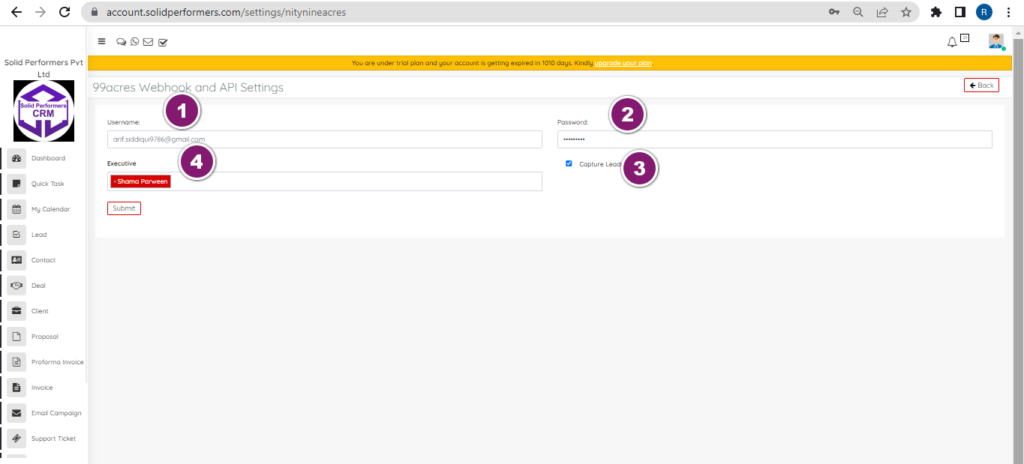
https://account.solidperformers.com/settings/nitynineacres
- You have to add the user name of 99 acres.
- Add your 99acres password.
- Capture leads function should be enabled then only, you will be able to capture leads.
- You have to select executive numbers here and you can also select multiple executive numbers, so that leads will allocate to those executives in Round Robin method.
Magicbricks Lead Integration
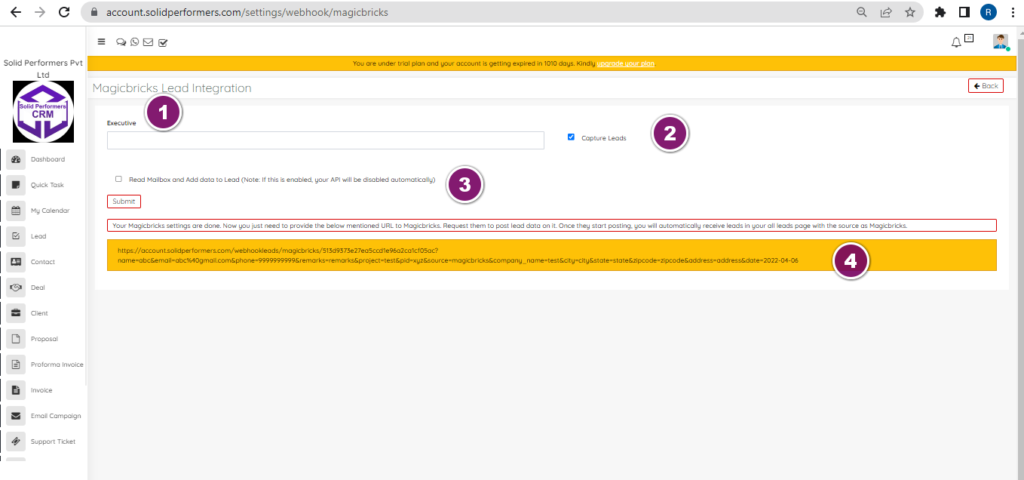
https://account.solidperformers.com/settings/webhook/magicbricks
- You have to select executive numbers here and you can also select multiple executive numbers, so that leads will allocate to those executives in Round Robin method.
- Capture leads function should be enabled then only, you will be able to capture leads.
- Dont enable the read mailbox and add data to lead, if that has enabled then you will not get the leads from API.
- Once after submitting the setting, you just need to provide the below mentioned URL to Magicbricks. Request them to post lead data on it. Once they start posting, you will automatically receive leads in your all leads page with the source as Magicbricks.
Campaign API Key