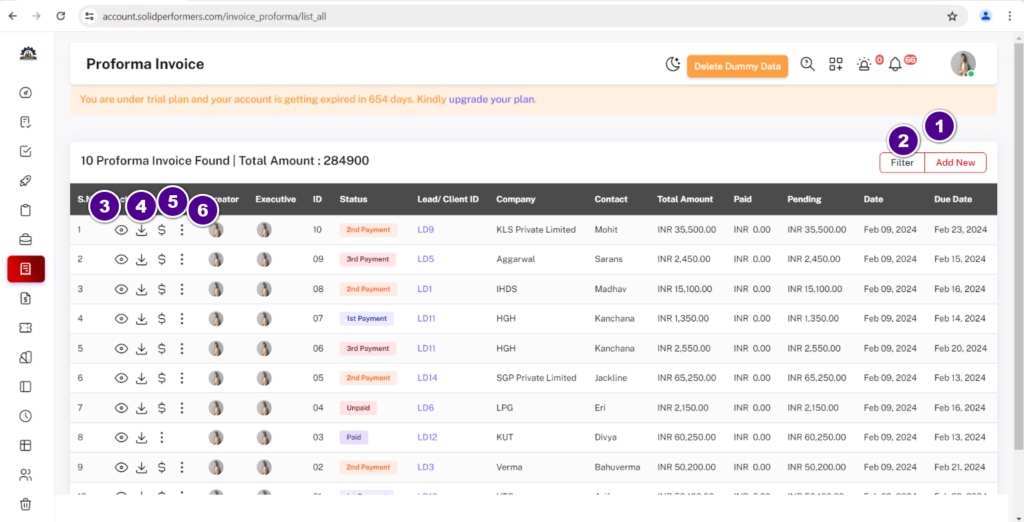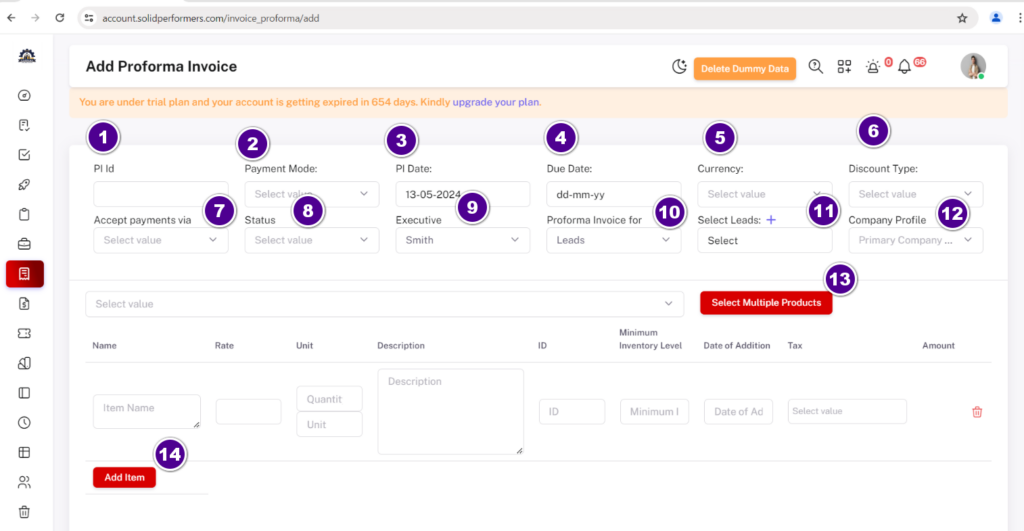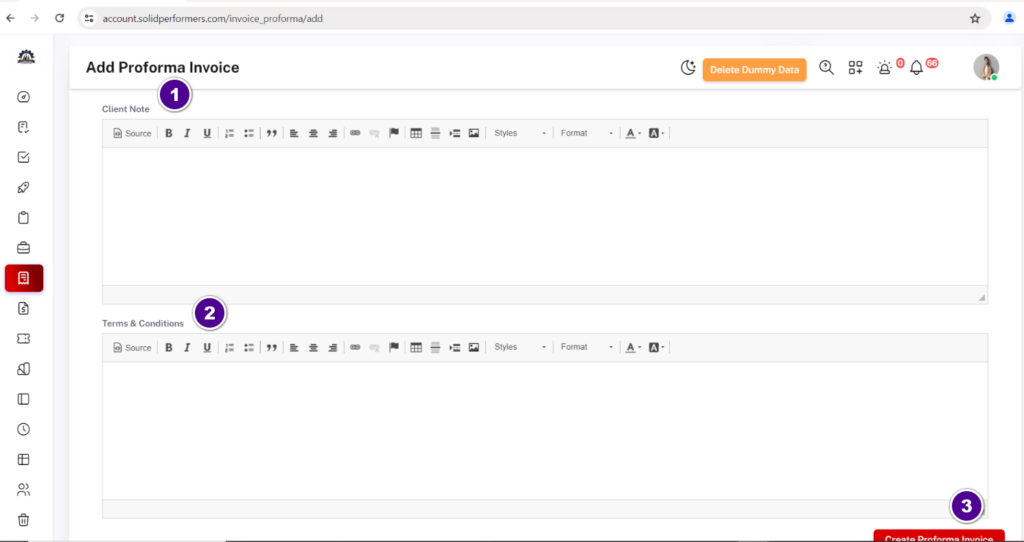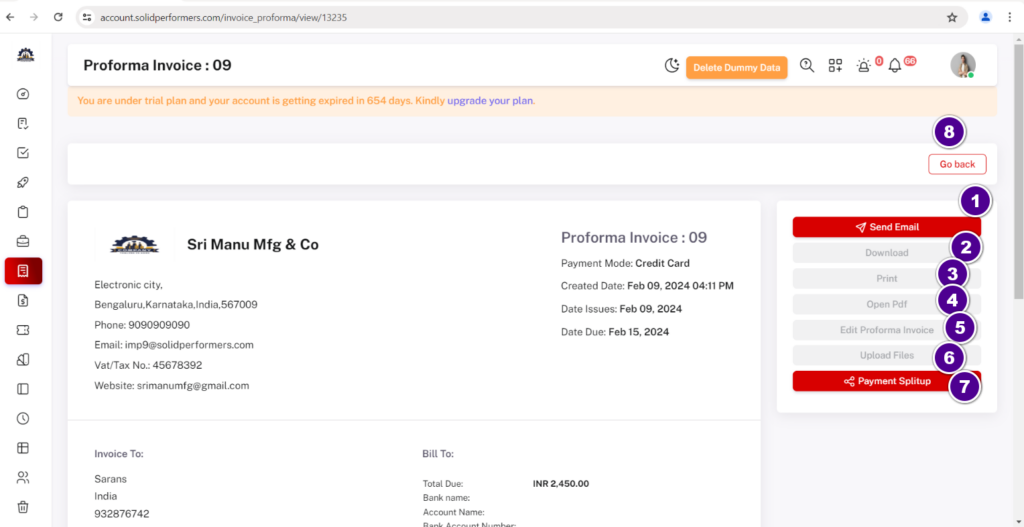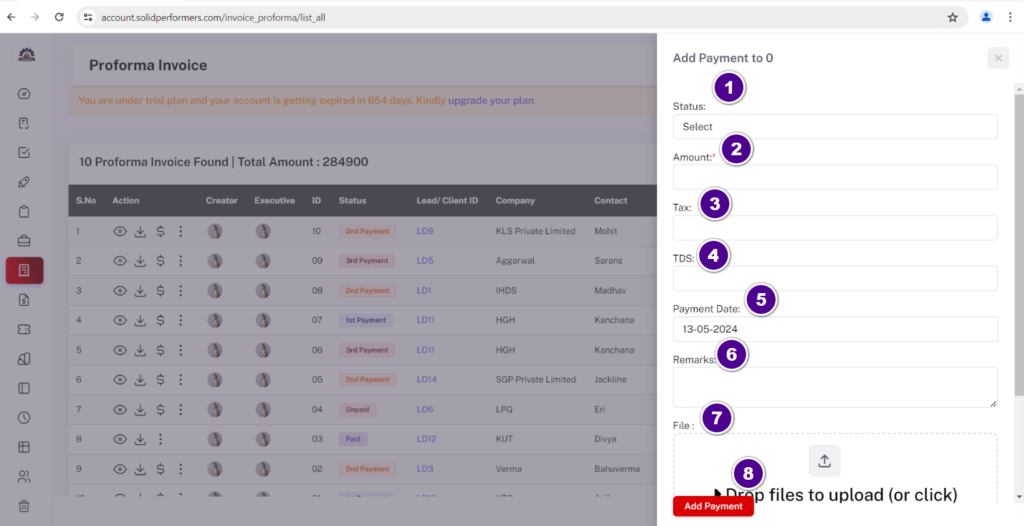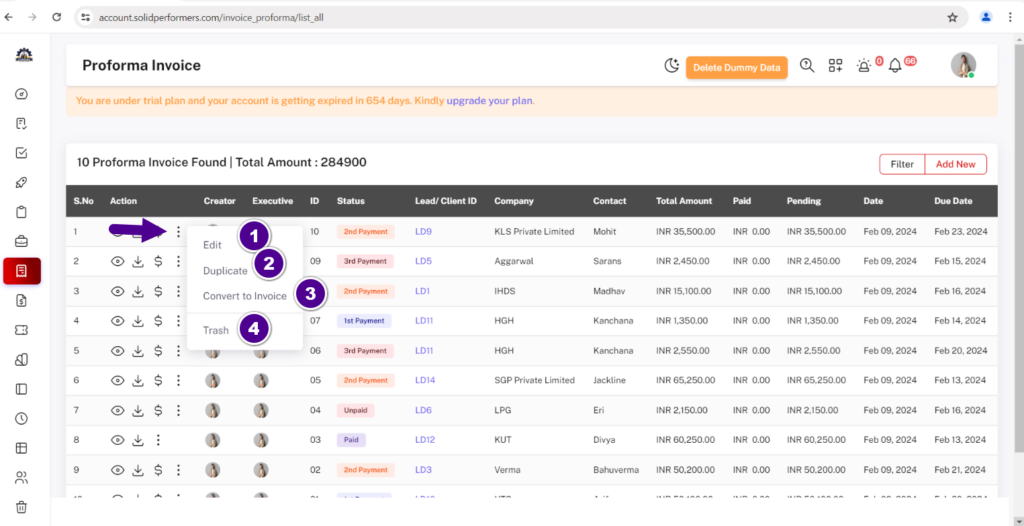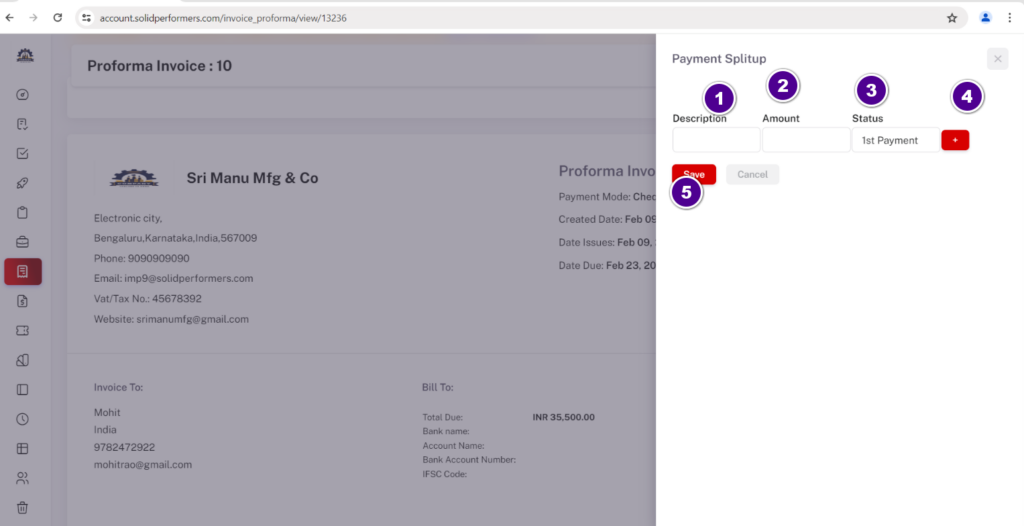Proforma Invoice Management
In CRM, a proforma invoice helps streamline sales by providing a preview of the costs and terms before finalising a transaction.
Proforma Invoice List Page
1.Add New
Using this “Add New” button , you can create a Proforma invoice manually.For more Click here.
2.Filter
Using the “Filter” button, you can easily find it by searching for Specific terms ,dates, or status etc…
3.View
By clicking on this “View icon”, you can preview the proforma invoice or access detailed information about each proforma invoice .
4.Download
Using the “Download Icon” button, you can download the specific proforma invoice in pdf format.
5.Dollar Sign ($)
Using the “Dollar Sign” button , You can Add Payments manually and Once you add the payment then the $ sign will be removed as payment has already been added.More details click here.
6.Three Dots
Using the “Three Dots Icon”, you can edit or modify data. For more details click here
1.1 Add New
- Using the “PI ID” box , you can add the id of the proforma invoice.
- Using the “Payment Mode” box , you have the option to select various payment methods such as PhonePe, Google Pay, UPI, credit card, debit card, etc., and you can customise the options according to your needs.
- Using the “PI Date” box enter the date of the proforma invoice.
- Using the “Due Date” box enter the due date of the proforma invoice.
- Using the “Currency” box enter your country’s currency.
- Using the “Discount Type” box enter Before Tax or After tax of the Item/product.
- Using the “Accept payments via” box , enter your bank details.For more details click here
- Using the “Status” box , based on payments you have to select the payment status like 1st payment,2nd payment and 3rd payment etc…
- Using the “Executive” box, enter the executive name.
- Using the “Proforma invoice for” box ,You have to select for which module you want to create a proforma invoice for.
- Using the “Select” box you can select your lead ,deal and client.
- Using the “Company Profile ” box, select the appropriate company profile If you have multiple branches, kindly choose the company for which you are generating the proforma invoice.
- Using the “Select Multiple Products” box ,you have to select the products.
When creating a proforma invoice, you have the option to include products by using the “Select Products” button. This allows you to add the desired products to your proforma invoice. For more details Click here. - Using the “Add Item” box ,you can add products manually.
Continue Steps
- Using the “Client Note” box ,you can also add a note in a proforma invoice.
- Using the “Terms & Conditions” box, you can add terms and conditions.
- After adding this all details just on the “Create Proforma Invoice” button.
3.1 View Icon
- Using the “Send Mail” box, you can send an email to a specific lead,deal or client. For more details click here
- Using the “Download” box, you can download the specific proforma invoice details.
- Using the “Print” box, you can print the specific proposal details.
- Using the “Open Pdf” box ,you can download or open it in the pdf format.
- Using the “Edit Proforma Invoice” box, you can edit the details of a specific proforma invoice.
- Using the “Upload Files” box, you can add the documents, images, videos, or PDF files to a specific proforma invoice.
- Using the “Payment Split Up” box, you can split up the payments.
- Using the “Go Back” box, You can navigate to the previous page.
5.1 Dollar Sign
- Using the “Status” box , based on payments you have to select the payment status like 1st payment , 2nd payment and 3rd payment etc…
- Using the “Amount” box , you can add the amount.
- Using the “Tax“ box , you can add the tax.
- Using the “TDS“ box , you can add the Tds.
- Using the “Payment Date” box, you can add the date payment received.
- Using the “Remarks” box, you can add remarks.
- Using the “File” box, you can upload an image or any file.
- After adding these details just click on “Add Payment”.
6.1 Three Dots
- Using the “Edit” button, you can edit the details of a proforma invoice.
- Using this “Duplicate” button, you can make another copy of the proforma invoice.
- Using the “Convert Invoice” button, you can generate an invoice for a specific lead , deal and client For more details click here
- Using the “Trash” button, you can delete a specific proforma invoice.
3.1.7.1 Payment Split Up
- Using the “Description” box , you can add the comment of the payment.
- Using the “Amount” box , you can add the amount .
- Using the “Status” box , based on payments you have to select the payment status like 1st payment , 2nd payment and 3rd payment etc…
- Using the “Plus” box , you can add more than one payment .
After adding the details just click save .