Product Management
Products Management
A product module is a component that allows businesses to manage information related to their products or services within the CRM system. It typically includes features for creating, organizing, and updating details about the products or services offered by the company.
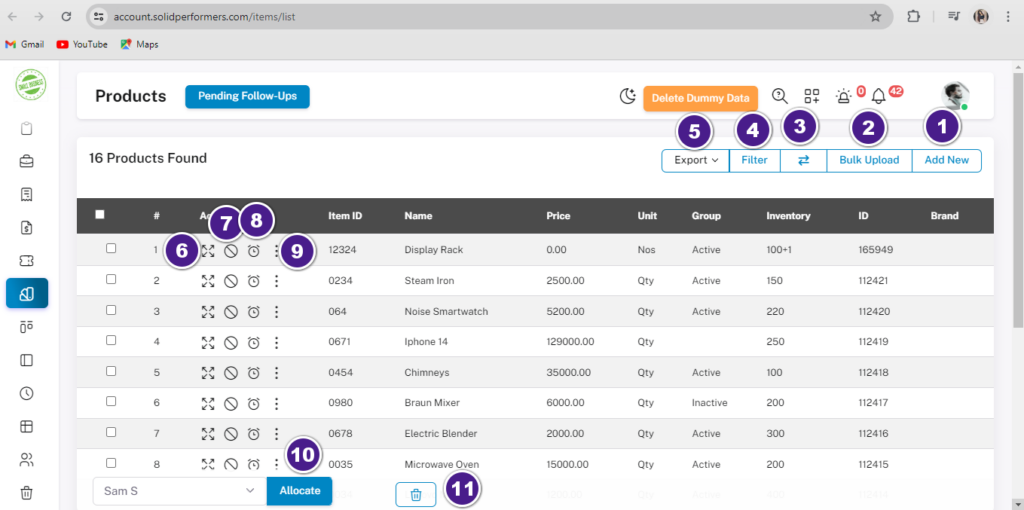
1. List Page
1.1 Add New: Manually add a new product. For more details, click here.
1.2 Bulk Upload: Add multiple products simultaneously. For more details, click here.
1.3 Arrow Button: Navigate to view sub-products if available.
1.4 Filter: Search for products by name.
1.5 Export: Export products in CSV or Print format directly.
1.6 Square Icon: View overall details of a product with one click.
1.7 Disable Icon: Disable a product.
1.8 Clock Icon: Add a follow-up for a particular product.
1.9 Three Dots: Access options such as duplicate, add inventory, add sub-products, edit, convert to projects, add proposal, flag, and trash. For more details, click here.
1.10Product Allocation: Select checkboxes of one or more products and click “Allocate” to assign them to a user.
1.11 Product Deletion: Select and delete any product as needed.
2. Bulk Upload
In this you are able to upload the products together one at a time.
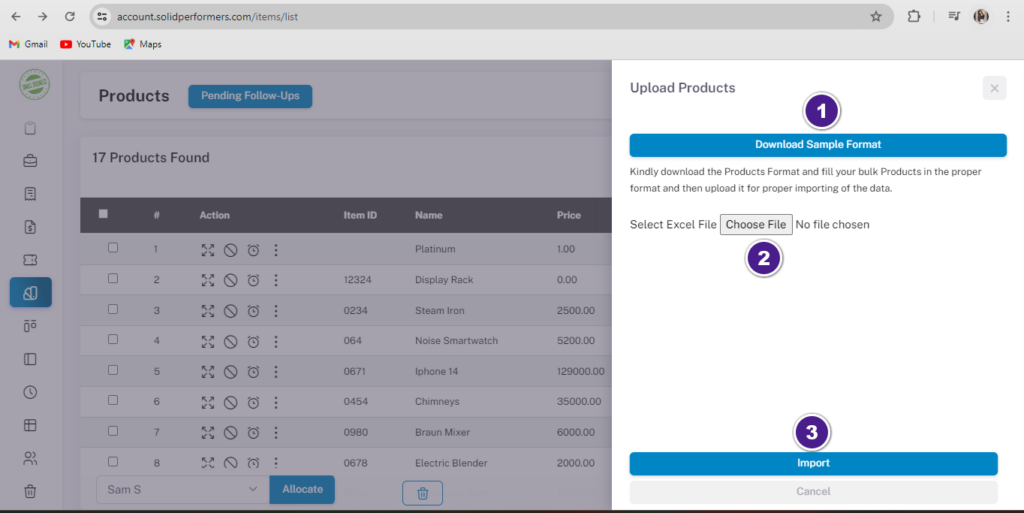
2.1 Click on the download sample format of our CRM. Copy & paste the products in that Excel sheet and save it in your system.
2.2 Return to your CRM and click on “Choose File. Select the saved Excel sheet file.
2.3 Click on the Import button. All the products will be imported into the product module.
3. FILTERS
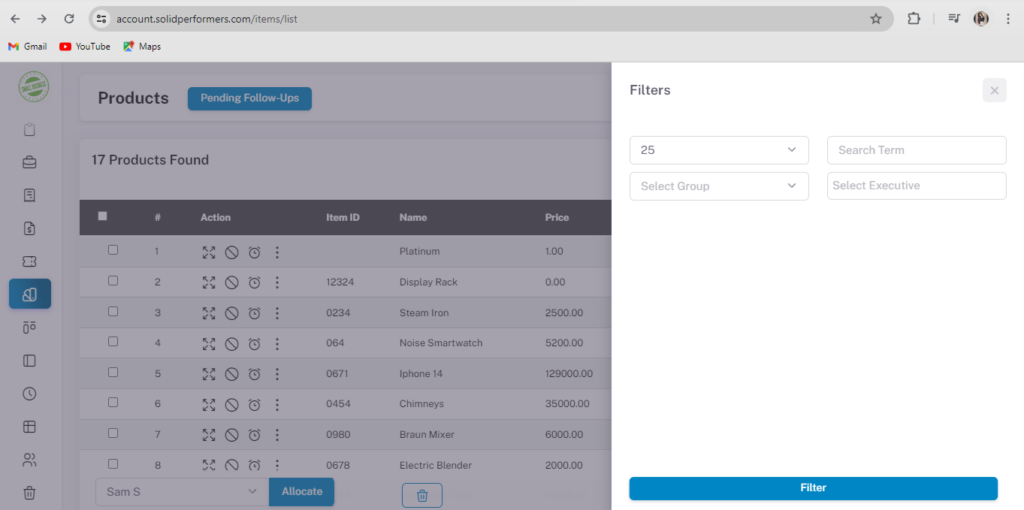
Within the filter options, you can:
3.1 Adjust Pagination: Control the number of products displayed per page, with options including 25, 50, 100, 200, and 500.
3.2 Search by Product Name: Utilise the “Search Term” field to look up products by name.
3.3 Filter by Group: Use the “Select Group” field to filter products by group.
3.4 Filter by Executive: Utilize the “Select Executive” field to filter products by the executive in charge.
4. Support Article ( View Option )

In the “View Options” menu, you can access the following actions:
4.1 Edit: Directly modify any necessary changes.
4.2 Upload Files: Add images, PDFs, Excel sheets, or documents.
4.3 Download: Retrieve images, PDFs, Excel sheets, or documents.
4.4 Go Back: Return to the previous page.
These options are designed to provide comprehensive control and flexibility when interacting with the product with the overall view page of a product.
5. Support Article ( Three Dot )
“Three Dot” After clicking on that you can able to make few changes that are:-
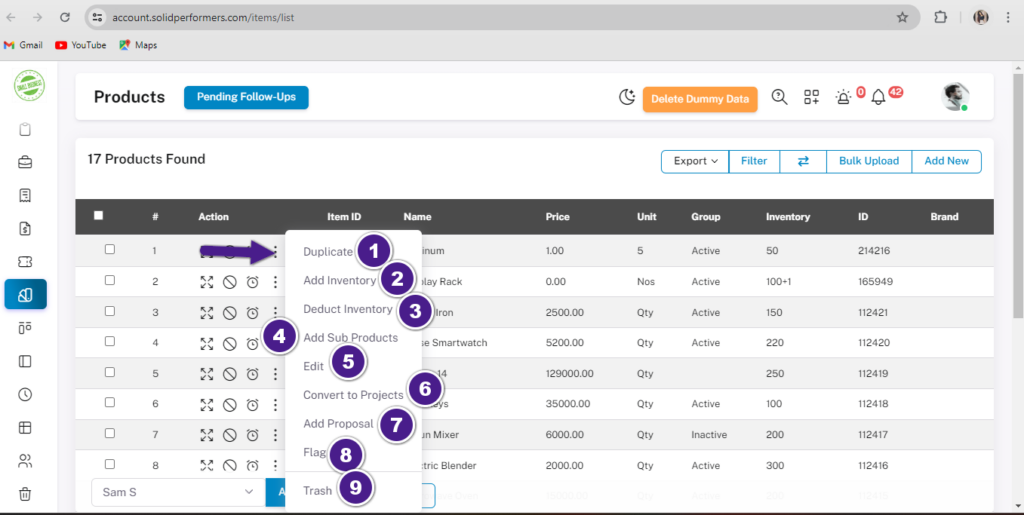
5.1 Duplicate: Create a duplicate of the selected product.
5.2 Add Inventory: Increase the inventory count for the selected product.
5.3 Deduct Inventory: Decrease the inventory count for the selected product.
5.4 Add Sub Product: Attach sub-products to the selected product.
5.5 Edit: Modify details of the selected product.
5.6 Convert to Projects: Transform the product directly into a project.
5.7 Add Proposal: Attach a proposal to the selected product.
5.8 Flag: Highlight the selected product as important.
5.9 Trash: Delete the selected product and move it to the trash.
