Self Help Knowledge Base
Quick Automation Triggers Setup with Solid Performers CRM

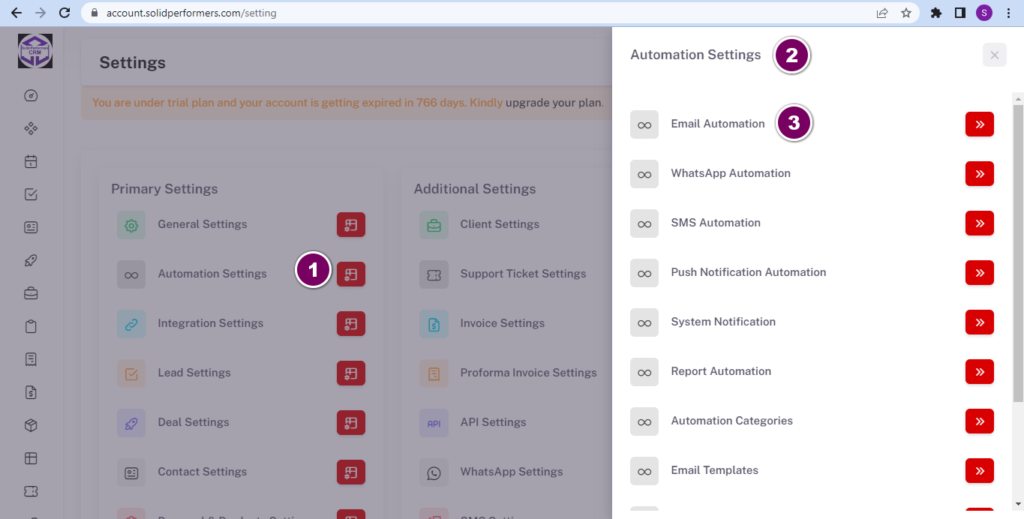
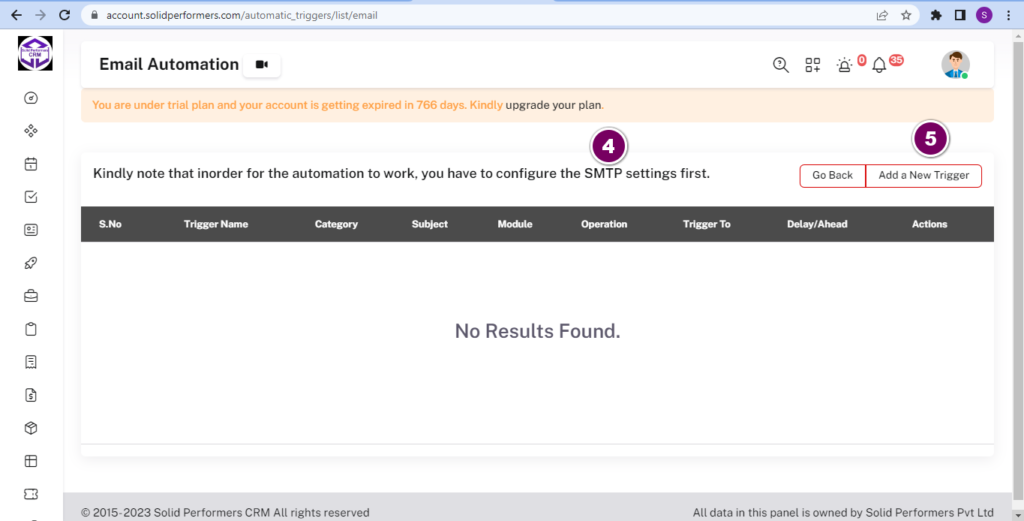
Steps for Automation Setup
- Open the Autom0ation Settings.
- Select the Automation you want to set from the options like email, WhatsApp, sms, etc.
- Settings are same for all the automation ,here we will show for setting email automation.
- Before setting the Email Automation make sure your email id is configured to our CRM through SMTP settings.
- Click on Add New for creating an email automation trigger.
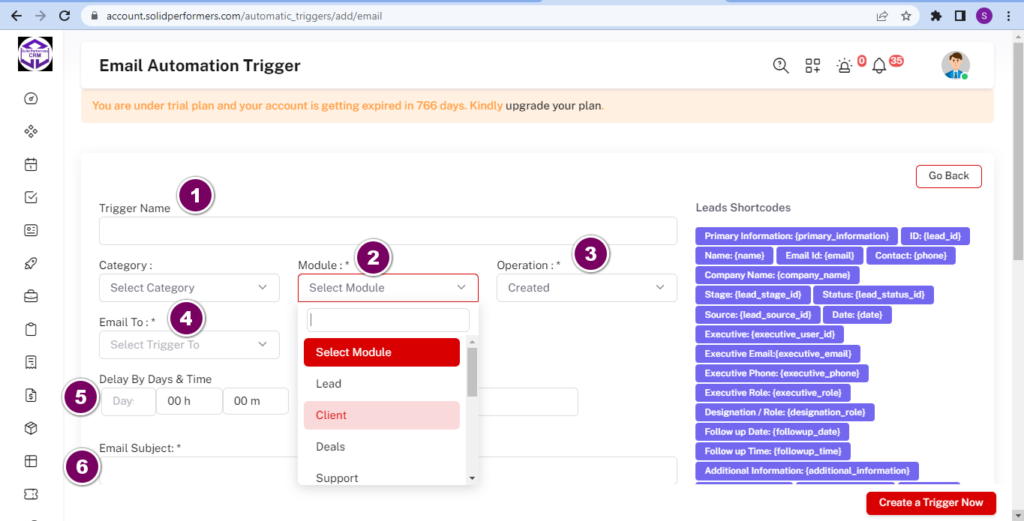
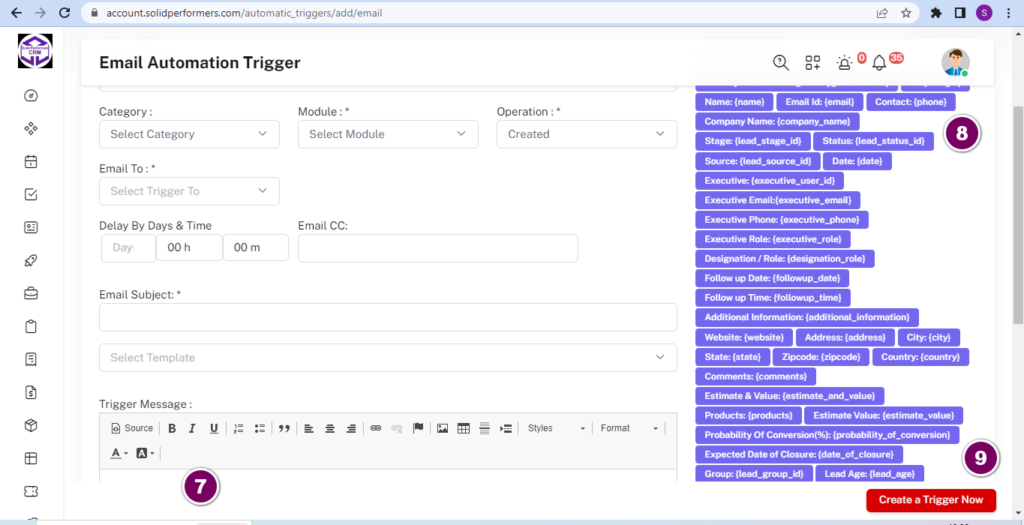
- Give the trigger name. (This is only for your refrence it will not show in the email content).
- Select the module for which you want to set the trigger.
- Select the oper0ation when the trigger should be generated based on created,updated,edited,allocated,follow up date and time.
- Select the Email to executive or lead to whom the mail should be trigger.
- You can set the delay timing if required
- Enter Email subject.
- Enter the email content
- You can select the shortcodes from here, If you want for every lead its name should get auto captured in email then for that you can select the name shortcode for that.
- You can update the trigger.Now it will trigger automatically everytime when the operation you have selected get fulfill.
For reference you can also check the Video Added Above
