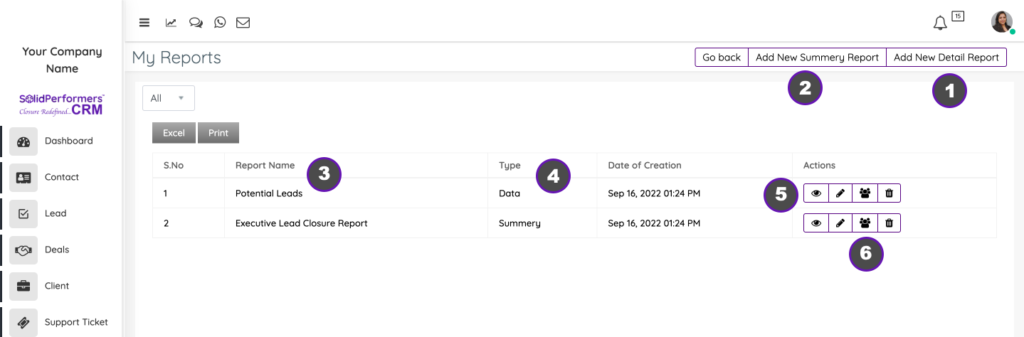Self Help Knowledge Base
Custom Reports
(Path: https://account.solidperformers.com/myreports )
- You can be able to create custom reports apart from the available default reports.
- These reports will be visible in the reports section along with other default reports.
- We have provided you with 2 options to create report – Data Report or a Summary Report
- You can add a new data report from here
- You can add a new summary report from here
- Once the report is created, the name of the report will be displayed here
- The type of report will be shown here for your reference
- You can view the created report from here. It will also be added automatically to your report’s module under custom reports section
- You can set permissions for your users based on the user role. Only the users with the allowed permission can be able to see the report.
Custom Summary Reports
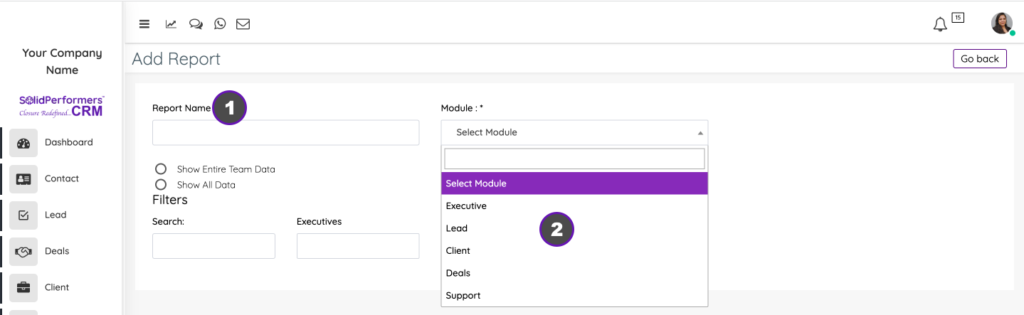
Path: https://account.solidperformers.com/myreports/add_summery_report
- Click on add new summary report from the custom report page and add the title of the report under report name section
- You can select the module for which the report needs to be created. You can also create report based on executives. Once the selection is done, the system will show additional fields for creating the report.
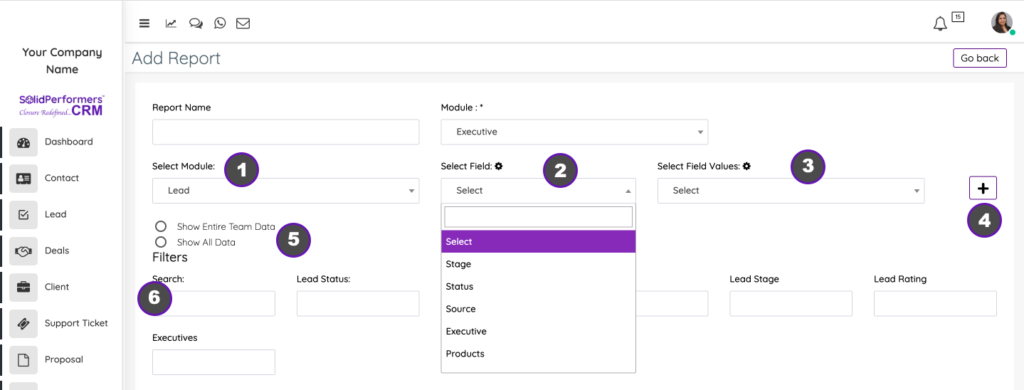
- You can select the data field from any module.
- Select the data point like stage, statues, group, etc.,
- You can set the value for data filter and you can also click on the setting icon to change the field title in the report
- You can click on the (+) sign to add more conditions below
- You can define the data access that needs to be provided
- You can also define the default search filter items that needs to be displayed on the report section
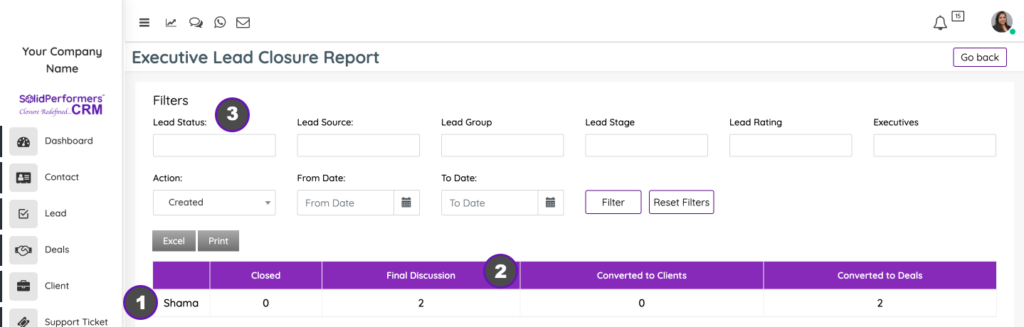
- You can view the created report in the table format with only the selected fields
- You can also download the report in excel or print the report
- You can perform additional filter to drill down the data
Custom Data Reports
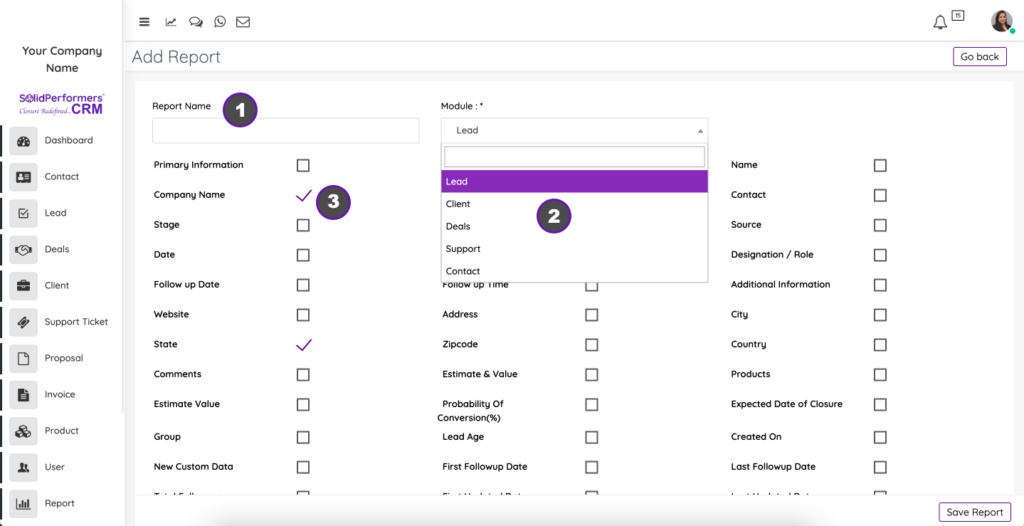
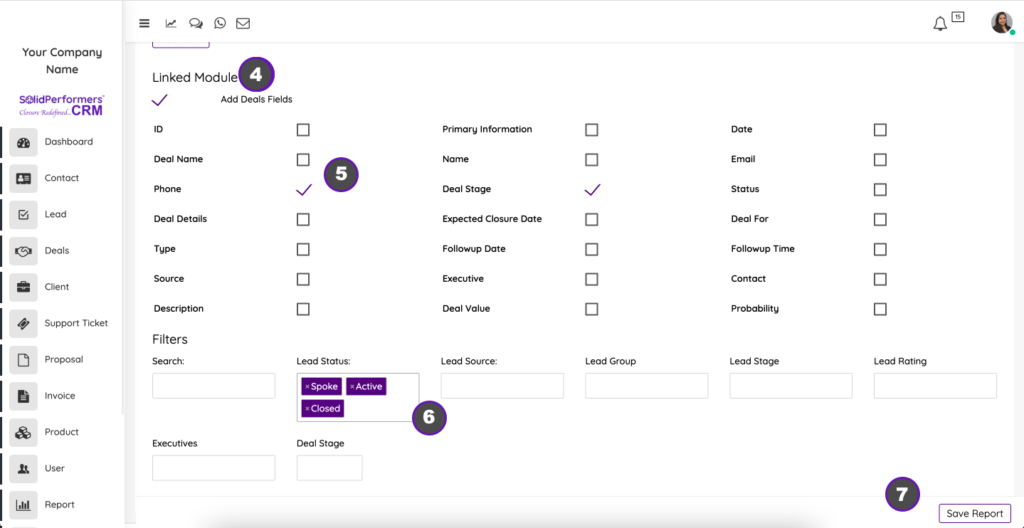
Path: https://account.solidperformers.com/myreports/add
- The data report will provide only the selected data fields. You can give a name to the data report
- You can select the module for which the report needs to be generated
- Select the fields which needs to be displayed in the report
- You can also link one module data to another module to generate a combined report
- You can display certain fields from those combined modules as well
- You can define the default filter items for this report. Only those filter data will be displayed in the view report page
- Click on save report to create the report
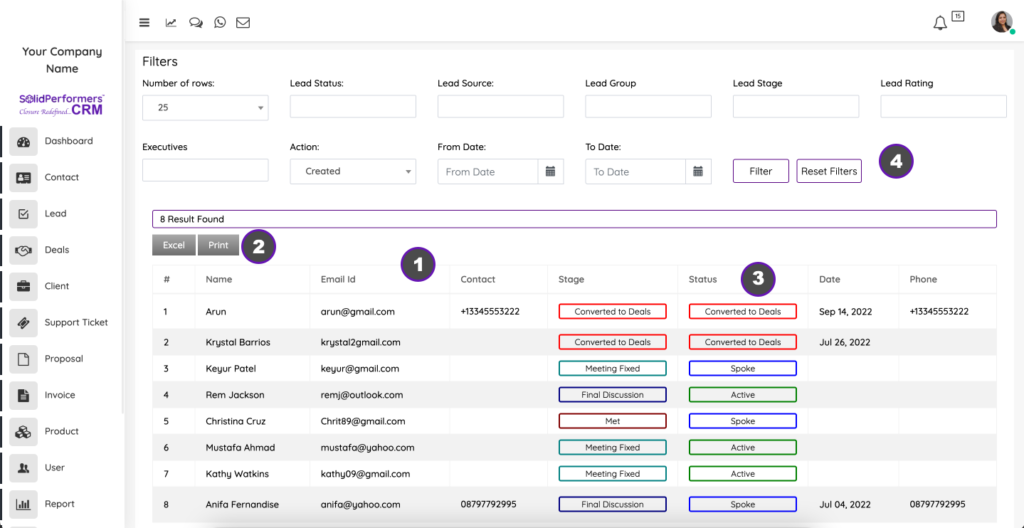
- The created report with the selected data will be displayed here
- You can download the data in excel or print the data for future use
- The report will show only the data that belongs to the filter stage while creating the report
- You can also add more filters on top of the existing filter which was defined already.