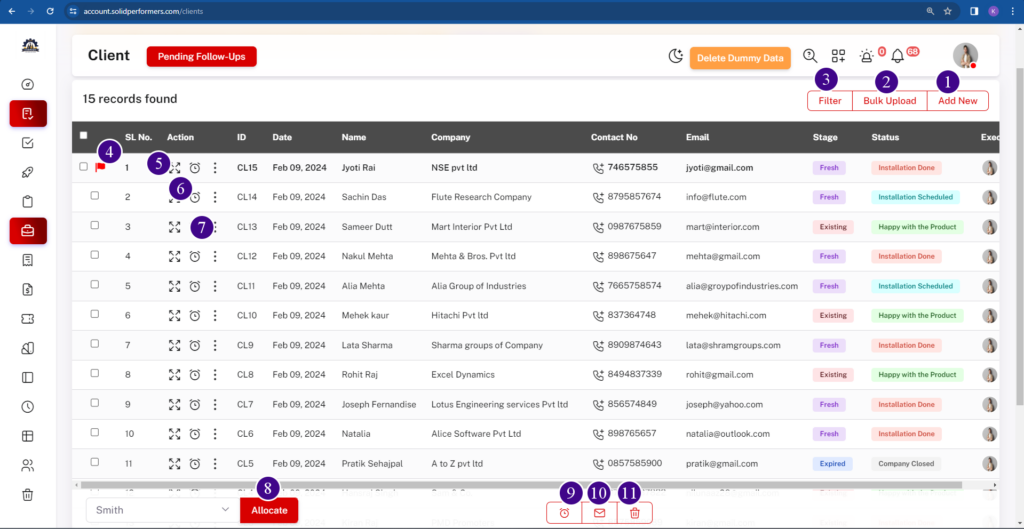Client Management
Client List Page
1. Add new
Using this “Add new” button, you can add clients manually.
2. Bulk Upload
Using the “Bulk Upload” button, you can add clients up to 5,000 at a time. For more details click here.
3. Filter
With the “Filter” button, you can easily find a client by searching for their name, email, phone number, and more.
4. Flag
The “Flag” button puts the client at the top, making it easy to find. This could be for new or important clients. It’s like marking a message as important in WhatsApp, making sure the lead is easy to find.
5. View icon
Using the “View icon” button, you can access more details about the client. For details click here.
6. Clock Icon
Using the “Clock Icon” button, you can add follow-ups to specific clients.
7. Three Dots Icon
Using the “Three Dots Icon”, you can edit or modify data. For more clients click here.
Update Multiple Leads Quickly
8. Allocate
Using the “Allocate” button, You can select and allocate or assign clients to any executives.
9. Clock Icon
Using the “Clock Icon” button, you can add a follow-up to one or multiple clients at a time.
10. EMailBox Icon
Using the “EMailBox Icon” button, you can send a mails to one or multiple clients at a time.
11. Trash Icon
Using the “Trash Icon” button, you can delete one or multiple clients by selecting them and clicking on this trash button.
5.1 View Icon
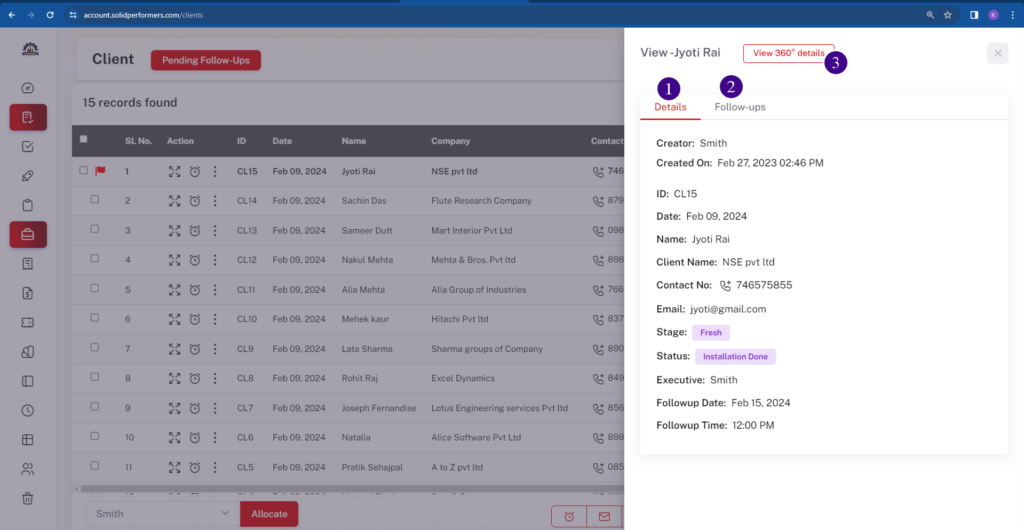
- In the “Details” option, you can access additional information about your client.
- In the “Follow-ups” option, you’ll find history of the follow-ups you’ve added; those will be displayed here.
- Click on the “View 360° details” button to access comprehensive client information. For more details click hear.
5.1.3 View 360° details
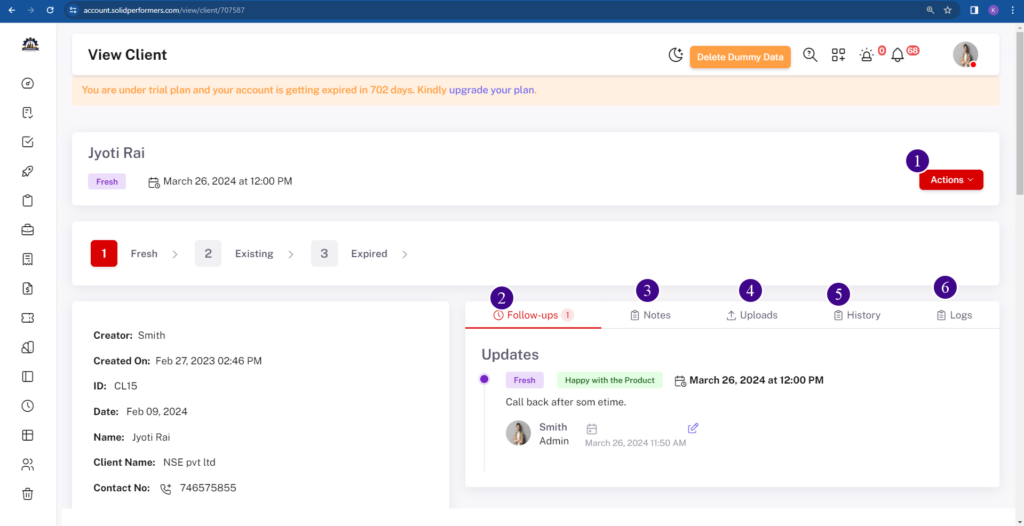
- Using the “Action” button, you can perform tasks like adding follow-ups, notes, uploading files, downloading details (in PDF format), editing client, and accessing a go-back option. For visual guidance, for more details click here.
- Using the “Follow-up” button you can view follow-up history.
- Using the “Note” button allows you to view the notes, which you have added.
- Using the “Upload” button allows you to view the documents, images, videos, or PDF files you have added.
- Using the “History” button allows you to view details such as who created the client, who is the executive, and when it was allocated, it will show the entire allocation history.
- Using the “Log” button shows how many times you’ve contacted your client through calls, WhatsApp, email, etc.
5.1.3.1 Action
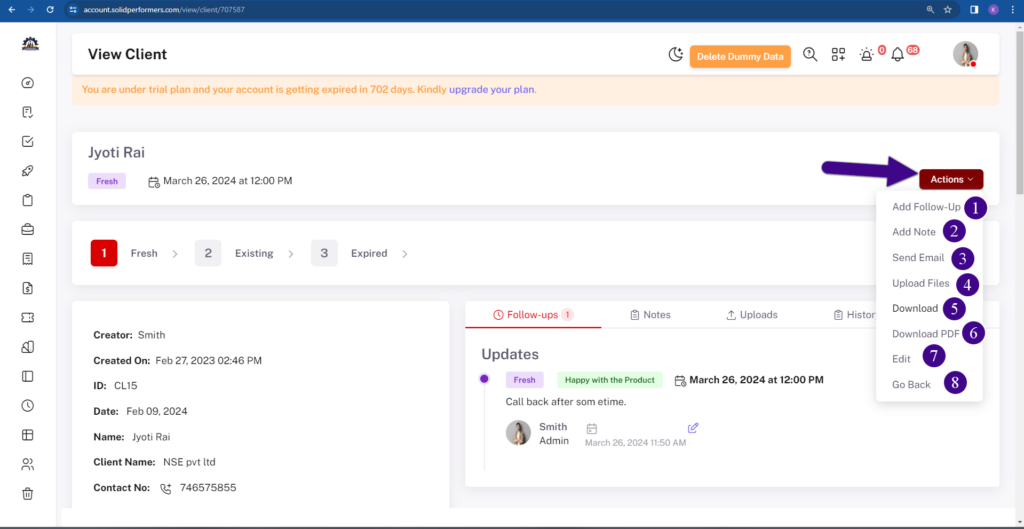
Using the action button, you can perform tasks like ..
- Using the “Add Follow-Ups” button, you can add follow-ups to specific client.
- Using the “Add note” button, you can add a note to a specific client.
- Using the “Send Mail” button, you can send an email to a specific client.
- Using the “Upload Files” button, you can add the documents, images, videos, or PDF files to a specific client.
- Using the “Download” button, you can print the specific client details.
- Using the “Download Pdf” button, You can download specific client details in PDF format.
- Using the “Edit” button, you can edit the details of a specific client.
- Using the “Go Back” button, You can navigate to the previous page.
7.1 Three Dots button
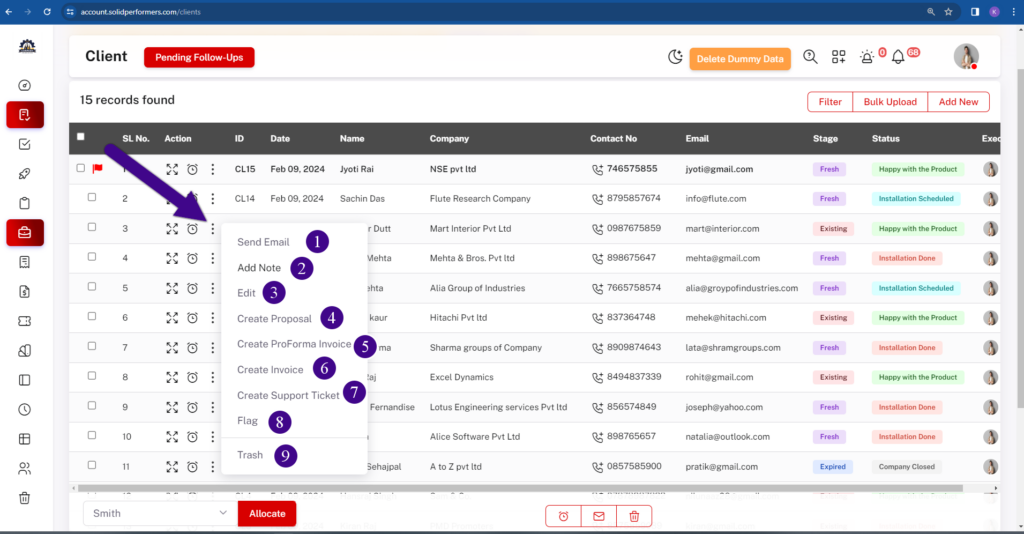
- Using the “Send Mail” button, you can send an email to a specific client.
- Using the “Add note” button, you can add a note to a specific client and that will show in the client view page..
- Using the “Edit” button, you can edit the details of a specific client.
- Using the “Create Proposal” button, you can create a proposal for a specific client.
- Using the “Create Proforma invoice” button, you can create a proposal for a specific client.
- Using the “Create Invoice” button, you can create a proposal for a specific client.
- Using the “Convert Support Ticket” button, you can convert a client to the Support Ticket module.
- Using the “Unflag” button, you can remove the flag from a specific client.
- Using the “Trash” button, you can delete a specific client.