Bulk Upload
Bulk Upload Steps
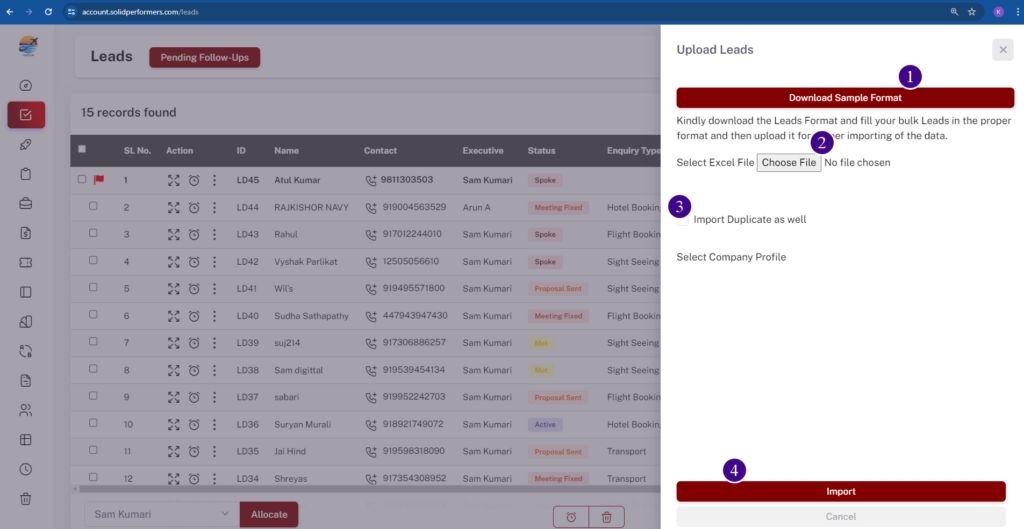
1. Download Sample Format
Using the “Download Sample Format” button to download the Excel sheet. For more details, click here.
2. Choose File
Using the “Choose File” button to open the file selection window. From there, select the saved Excel sheet.
3. Import duplicate as well
To import duplicate leads, enable the “Import duplicate as well” checkbox.
4. Import
Finally, click on the “Import” button to complete the process.
1.1 Excel Sheet Format
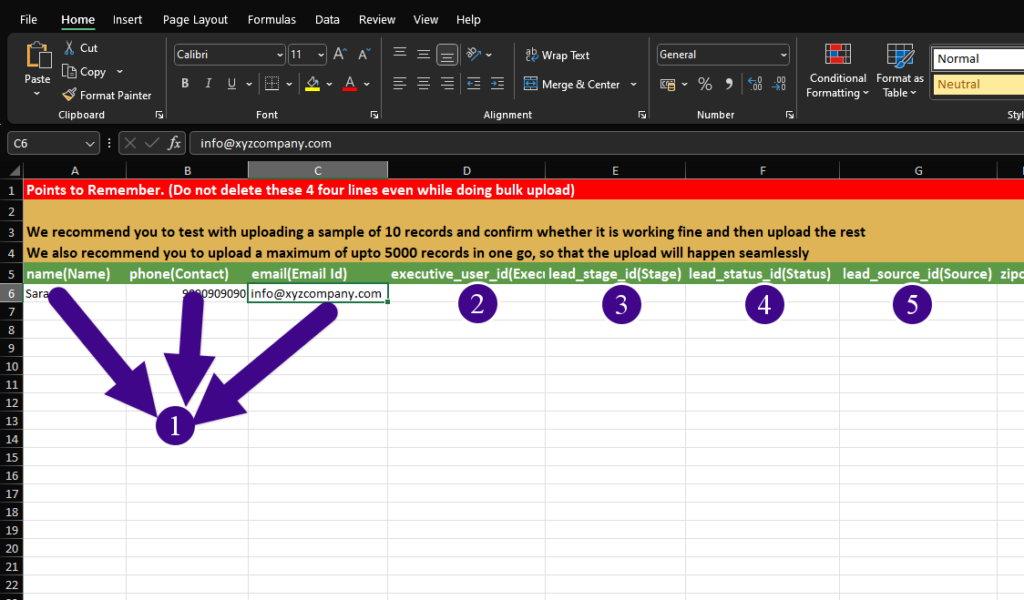
It is mandatory to follow this rule to fill data in the sheet:
- In the sheet, lines 1st to 5th row should remain unchanged. Start filling your data from the 6th or 7th row line onwards; do not modify the content of the first five lines as they should remain as default.
- In the lead module, certain fields are mandatory. You must fill in data for these fields. If any mandatory field is left blank, the data in the sheet will not be uploaded.
- In the sheet, if you haven’t added the executive ID, the file will not be uploaded. It’s mandatory to include and fill the executive ID.
Step 1
In these three columns, please fill in the basic details such as name, phone number, and email address.
Step 2
Here, you should enter the executive ID. [ Every user/employee has access to “My Profile” (https://account.solidperformers.com/profile). In the header line of my profile, only the ID is displayed.]
Step 3
If you want to add a default lead stage ID, you have to add the ID here.[For any stage ID, you can find it in your admin account. Navigate to the stage IDs through this link (https://account.solidperformers.com/leadStages), and for a particular stage ID, you will find it in the ID column. Select the ID for your specific stage.]
Step 4
If you want to add a default lead status ID, you have to add the ID here. [ For any status ID, you can find it in your admin account. Navigate to the status IDs through this link (https://account.solidperformers.com/leadStatuses), and for a particular status ID, you will find it in the ID column. Select the ID for your specific status.]
Step 5
If you want to add a default lead source ID, you have to add the ID here.[For any stage ID, you can find it in your admin account. Navigate to the source IDs through this link (https://account.solidperformers.com/leadSources), and for a particular source ID, you will find it in the ID column. Select the ID for your specific source.]
