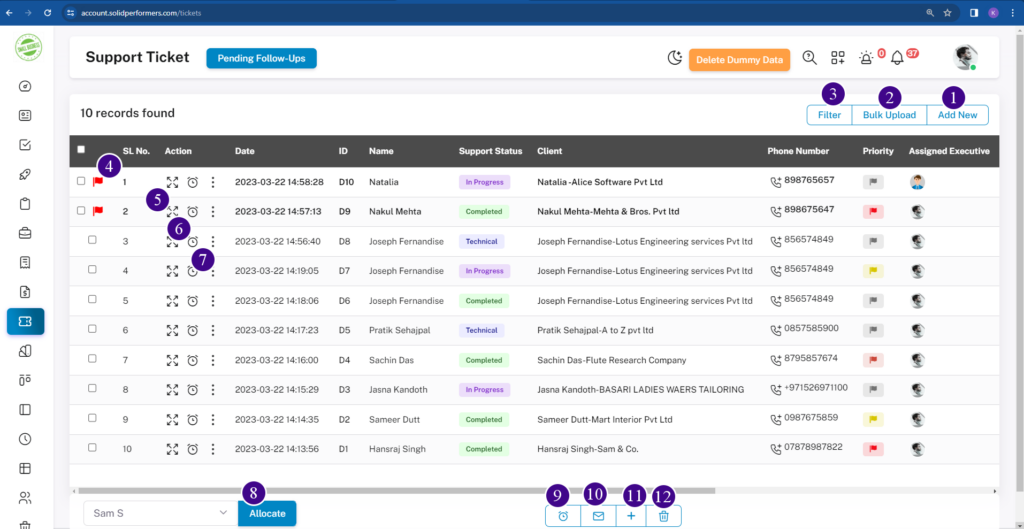Support Ticket Management
Support Ticket List Page
1. Add new
Using this “Add new” button, you can add ticket manually.
2. Bulk Upload
Using the “Bulk Upload” button, you can add ticket up to 5,000 at a time. For more details click here.
3. Filter
With the “Filter” button, you can easily find a ticket by searching for their name, email, phone number, and more.
4. Flag
The “Flag” button puts the deals at the top, making it easy to find. This could be for new or important ticket. It’s like marking a message as important in WhatsApp, making sure the ticket is easy to find.
5. View icon
Using the “View icon” button, you can access more details about the ticket. For details click here.
6. Clock Icon
Using the “Clock Icon” button, you can add follow-ups to specific ticket.
7. Three Dots Icon
Using the “Three Dots Icon”, you can edit or modify data. For more details click here.
Update Multiple Leads Quickly
8. Allocate
Using the “Allocate” button, You can select and allocate or assign ticket to any executives.
9. Clock Icon
Using the “Clock Icon” button, you can add a follow-up to one or multiple ticket at a time.
10. EMailBox Icon
Using the “EMailBox Icon” button, you can send a mails to one or multiple ticket at a time
11. Trash Icon
Using the “Trash Icon” button, you can delete one or multiple ticket by selecting them and clicking on this trash button.
5.1 View icon
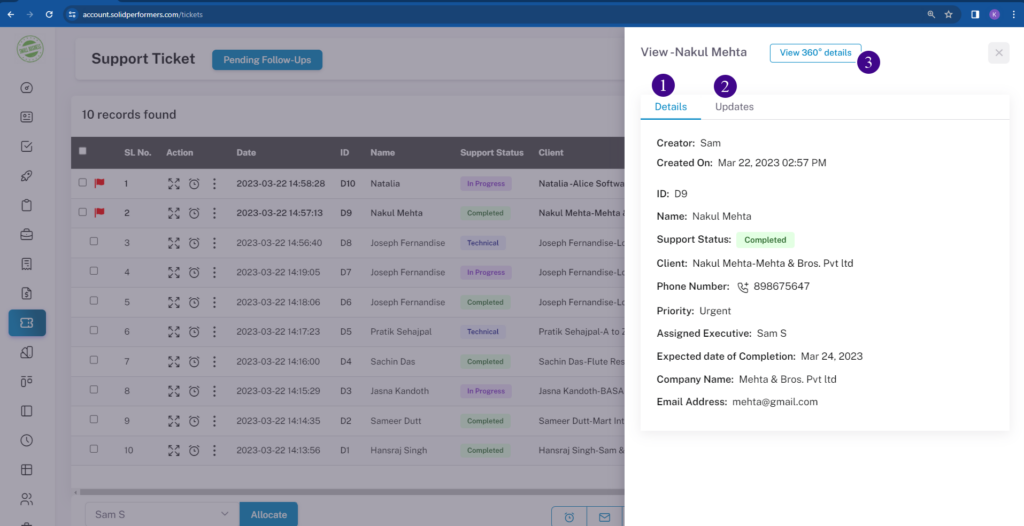
- In the “Details” option, you can access additional information about your tickets.
- In the “Follow-ups” option, you’ll find history of the follow-ups you’ve added; those will be displayed here.
- Click on the “View 360° details” button to access comprehensive ticket information. For more details click here.
5.1.3 View 360° details
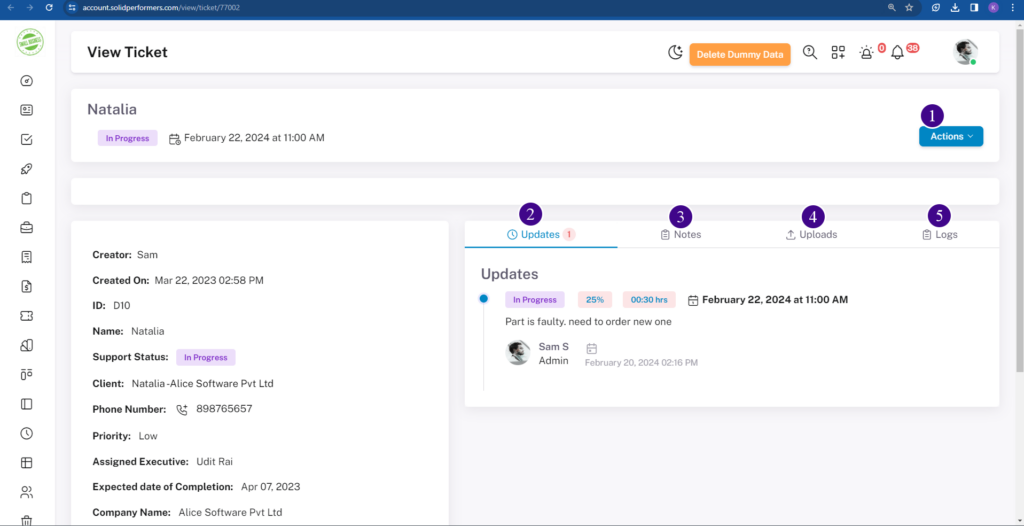
- Using the “Action” button, you can perform tasks like adding follow-ups, notes, uploading files, downloading details (in PDF format), editing ticket, and accessing a go-back option. For visual guidance, for more details click here.
- Using the “Follow-up” button you can view follow-up history.
- Using the “Note” button allows you to view the notes, which you have added.
- Using the “Upload” button allows you to view the documents, images, videos, or PDF files you have added.
- Using the “Log” button shows how many times you’ve contacted your ticket through calls, WhatsApp, email, etc.
5.1.3.1 Action
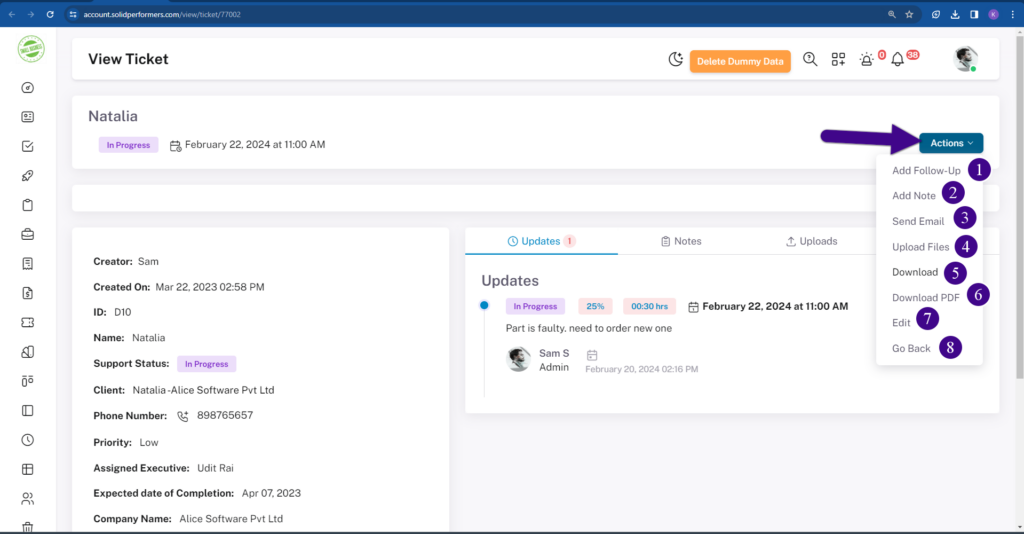
Using the action button, you can perform tasks like ..
- Using the “Add Follow-Ups” button, you can add follow-ups to specific ticket.
- Using the “Add note” button, you can add a note to a specific ticket.
- Using the “Send Mail” button, you can send an email to a specific ticket.
- Using the “Upload Files” button, you can add the documents, images, videos, or PDF files to a specific ticket.
- Using the “Download” button, you can print the specific ticket details.
- Using the “Download Pdf” button, You can download specific ticket details in PDF format.
- Using the “Edit” button, you can edit the details of a specific ticket.
- Using the “Go Back” button,You can navigate to the previous page.
7.1 Three dots button
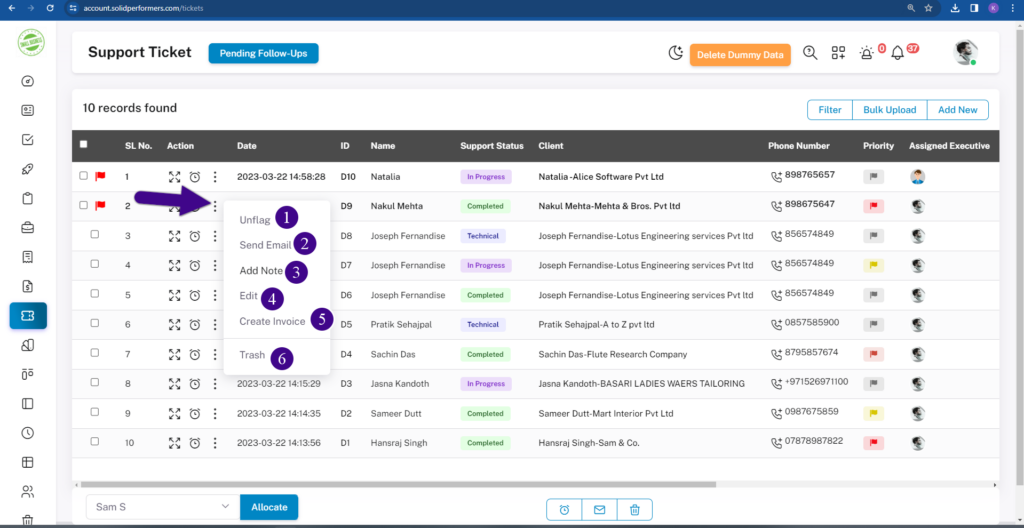
- Using the “Unflag” button, you can remove the flag from a specific ticket.
- Using the “Send Mail” button, you can send an email to a specific client.
- Using the “Add note” button, you can add a note to a specific ticket and that will show in the ticket view page.
- Using the “Edit” button, you can edit the details of a specific ticket.
- Using the “Create Invoice” button, you can generate a invoice for a specific ticket.
- Using the “Trash” button, you can delete a specific ticket.