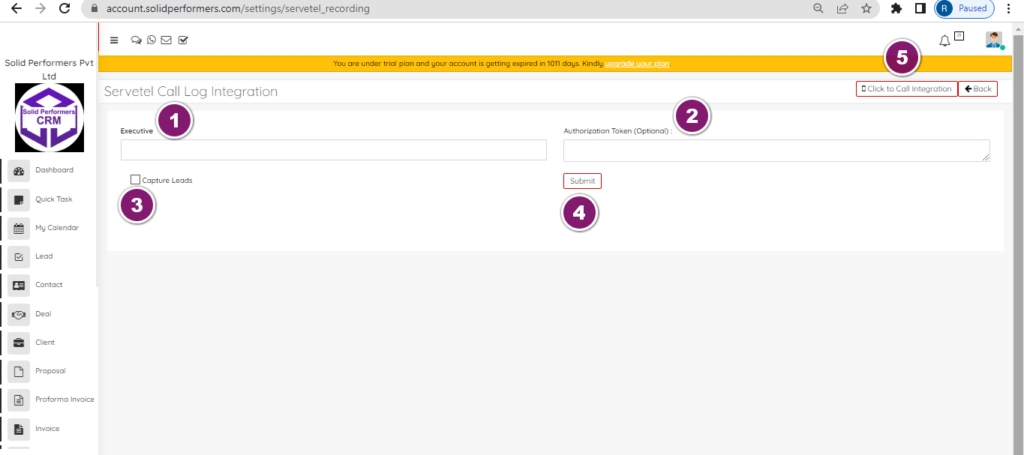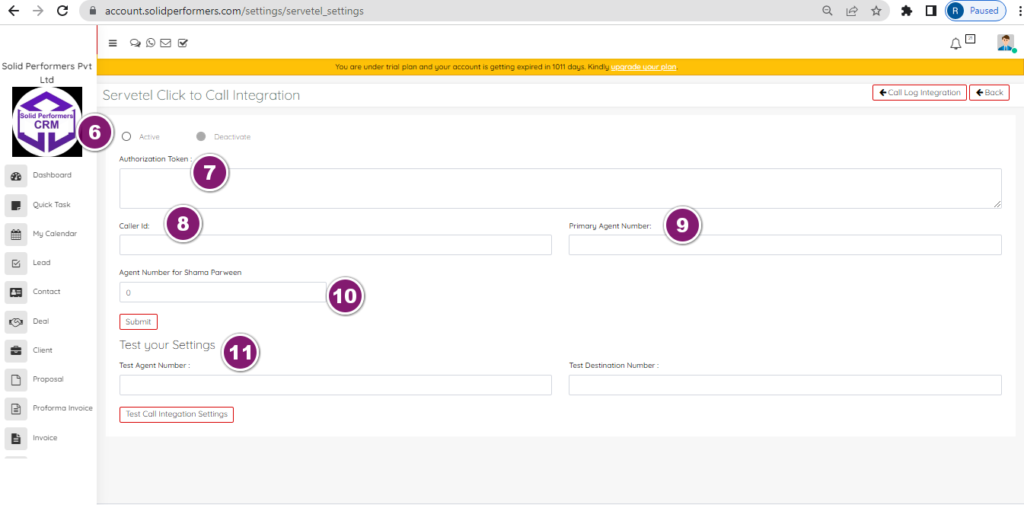Self Help Knowledge Base
Cloud Telephony
Servetel Call Log Integration
https://account.solidperformers.com/settings/servetel_recording
- We have to select executive name here, and you can also select multiple executive’s names.
- You had to add authorization token, you will get in your servetel panel.
- You have to enable the captured it’s function here so that it will capture all they lead from servetel.
- Once after submitting the settings, it will provide you a URL, that URL you just need to provide to servetel and request them to post lead data on it. Once started posting, you will automatically start receiving the details in your lead page.
- You have to click on click to call integration for outgoing calls settings.
- The setting should be active.
- Authorization token which you have added in the previous page or Hindi list page of servetel will show you here, so no need to change it.
- Enter the caller ID number which you will get in the servetel panel.
- And enter the primary agent number, it’s compulsory to add primary agent number if you don’t have you can add zero(0).
- And if you have multiple users means it will show you all the users names here so, for a respective user you should have outgoing call number and that has added in servetel and those numbers you can add here.
- You can also test your settings once after finishing this settings, add a test agent number that should be added in the servetel and you can add any destination number and you can do test call integration settings.
Myoperator Call Log Integration
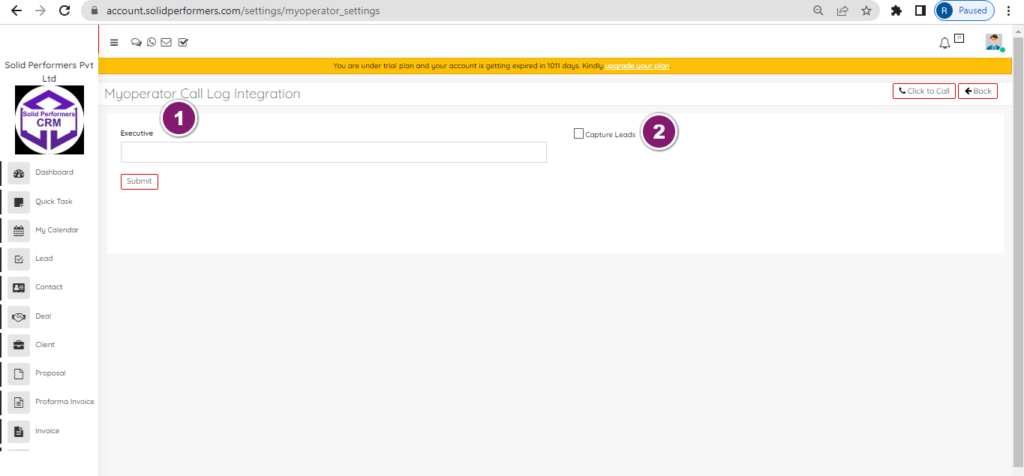
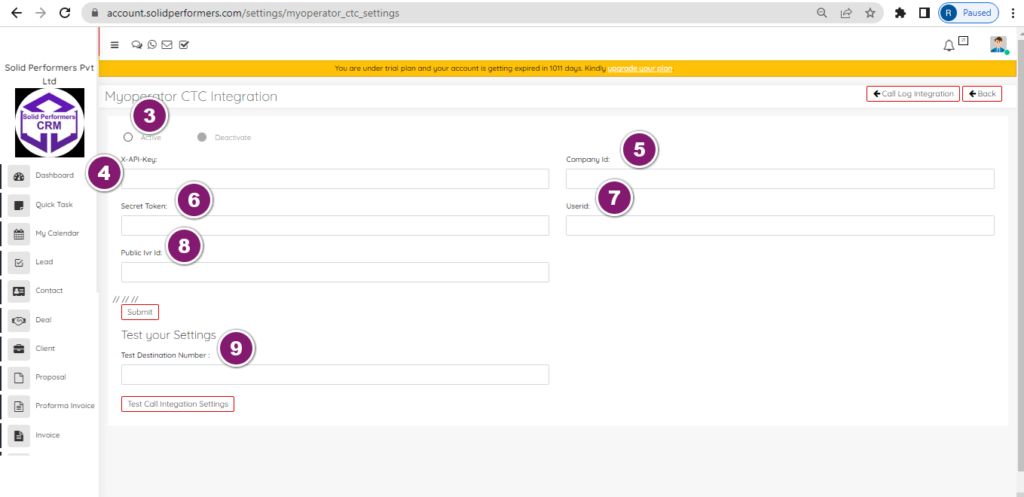
https://account.solidperformers.com/settings/myoperator_settings
- You have to select executive numbers here and you can also select multiple executive numbers, so that leads will allocate to those executives in Round Robin method.
- And this capture leads function should be enabled then only leads will capture in the CRM and once after submitting the settings, it will provide you are URL, that you are l you just need to provide to My operator. Request them to post lead data on it. Once they start posting, you will automatically start receiving the details in your lead page. Now will do the click to call integration.
- The integration should be active.
- You have to add X API key and you can get My operator panel.
- Add the company ID this also you will get it from My operator.
- The Secret token from my operator panel.
- Add the user ID of My operator.
- Add public IVR ID from My operator panel and submit the settings.
- You can test your settings from here
VI Integration
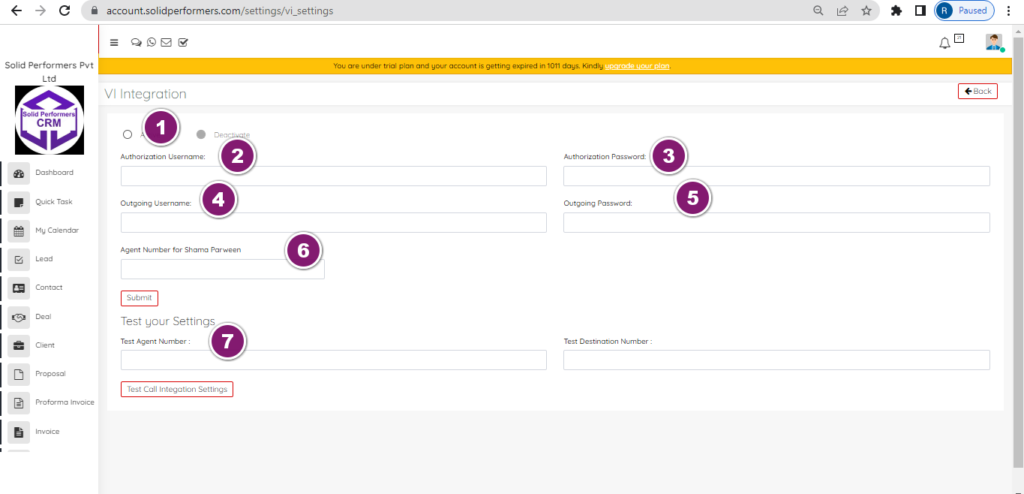
https://account.solidperformers.com/settings/vi_settings
- The integration settings should be active, you can also deactivate if you don’t want to do this integration.
- Add authorization username from VI panel.
- Add authorization password.
- Add outgoing username.
- Add outgoing user password.
- And add the agent number all your user and that should be added in the VI panel.
- Test your integration settings by adding agent number and destination number.
Ozonetel Integration
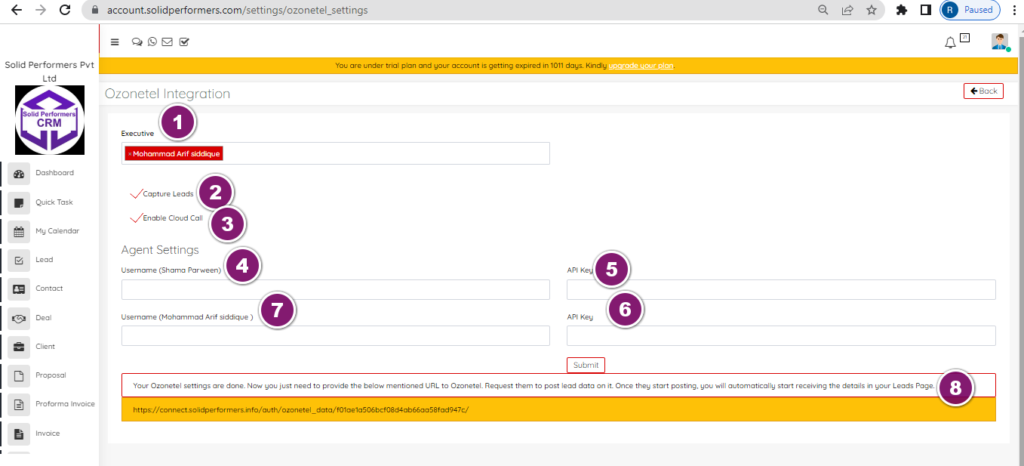
https://account.solidperformers.com/settings/ozonetel_settings
- You can select multiple executive so that, leads will assign to all the executives in Round Robin method.
- The captures leads function should be active, than only you can be able to capture leads in CRM.
- Enable cloud call function so, that you can be able to do the calls from CRM.
- Add agent settings, add 1st username from ozonetel respective user.
- Add API key for first user respectively.
- Add API key for second user respectively.
- And you add second username from Ozonetel.
- Once after doing the settings, it will provide you are URL, once after getting the URL, you just need to provide the mentioned URL to Ozonetel. Request them to post lead data on it. Once they start posting, you will automatically start receiving the details in your lead page.
Vagent Integration
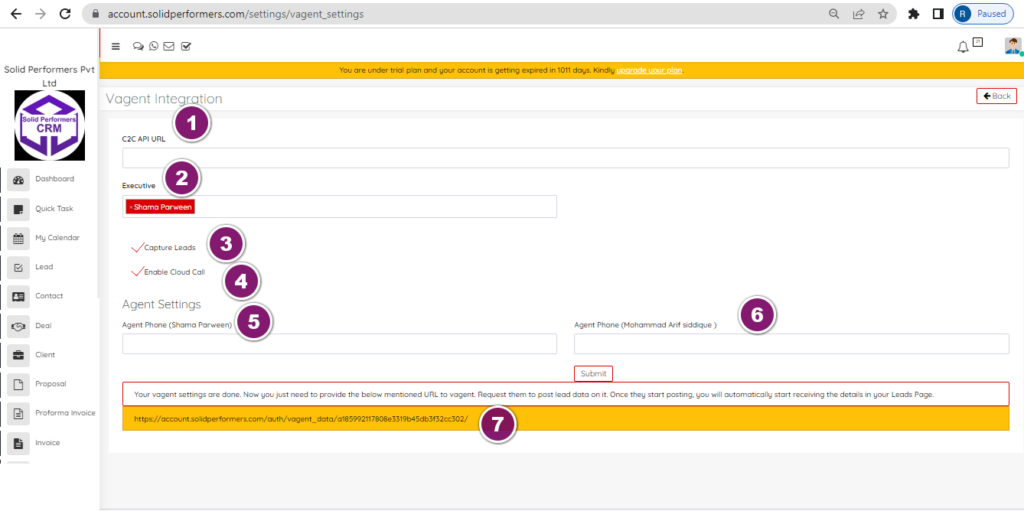
https://account.solidperformers.com/settings/vagent_settings
- You have to add click to call API URL from vagent integration, by using the mentioned link https://vagent.in/access-key
- You can select multiple number of Executives, so that leads will allocate in Round Robin method to all executives.
- The capture leads function should be enabled then only will be able to capture the leads in the CRM.
- Enable cloud call so that you will get the option to call from CRM.
- Add agent settings by adding phone number here.
- You can also add multiple agent phone number here so that all the users will get the option to call.
- Once after finishing the you have to submit. Once after submitting you will get a URL below, that URL you just need to provide to vegent. Request them to post lead data on it. Once again start posting you will automatically start receiving the details in your lead page.
Knowlarity Integration
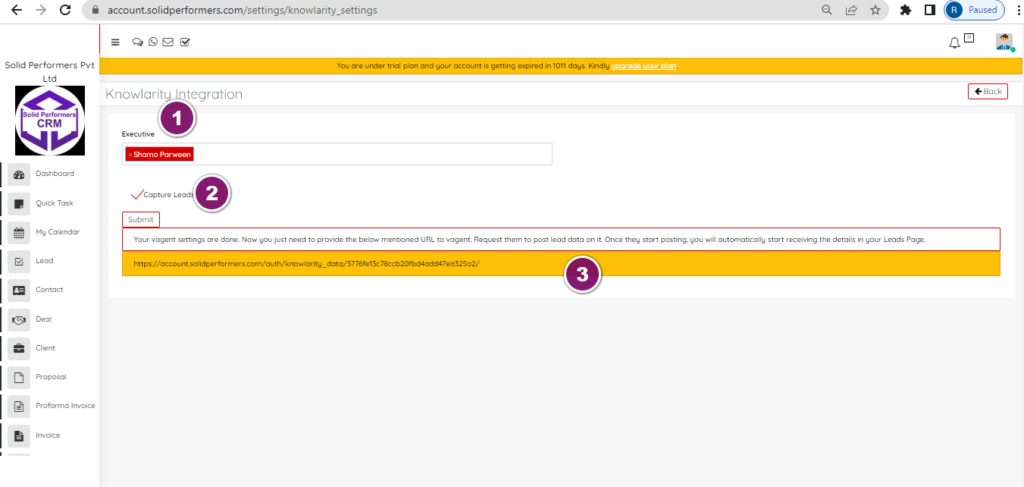
https://account.solidperformers.com/settings/knowlarity_settings
- You can select multiple executive here, so that all the leads will allocate from round Robin methods to all the executives.
- The capture leads function should be enable then only will be able to catch it all the leads in the CRM.
- Once after submitting the setting you will get a URL below, that you are a you just need to provide to Knowlarity. Request them to post lead data on it. Once they start posting, you will automatically start receiving the details in your leads page.
Exotel Lead Integration
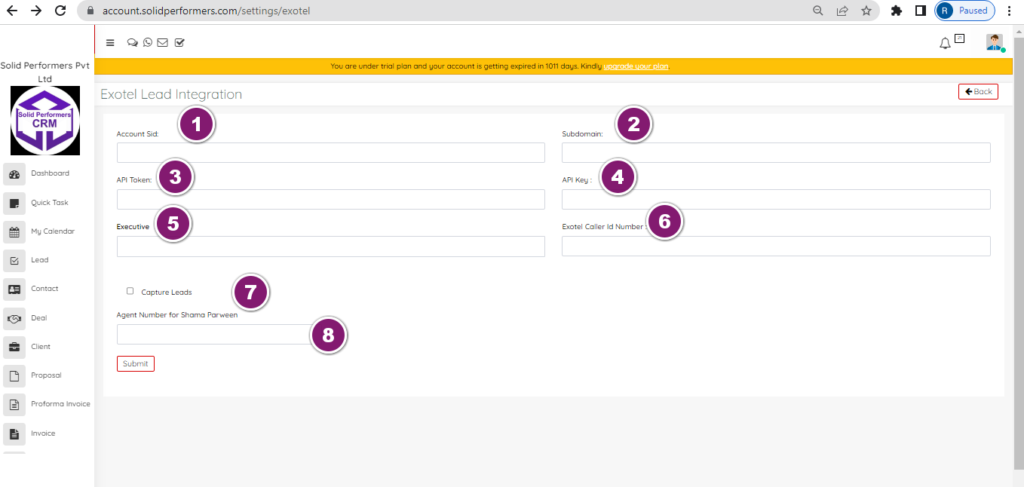
https://account.solidperformers.com/settings/exotel
- Add account Sid from exotel panel.
- Add subdomain that you will get in exotel.
- Add API token from exotel.
- Add API key.
- Can also select multiple number of Executive here so, that all the lead will assign from the Round Robin method.
- Add exotel caller ID number from exotel panel.
- Capture leads function should be enable, then only you can be able to capture leads in CRM.
- Add agent number from here and submit the settings.
MCube Lead Integrations
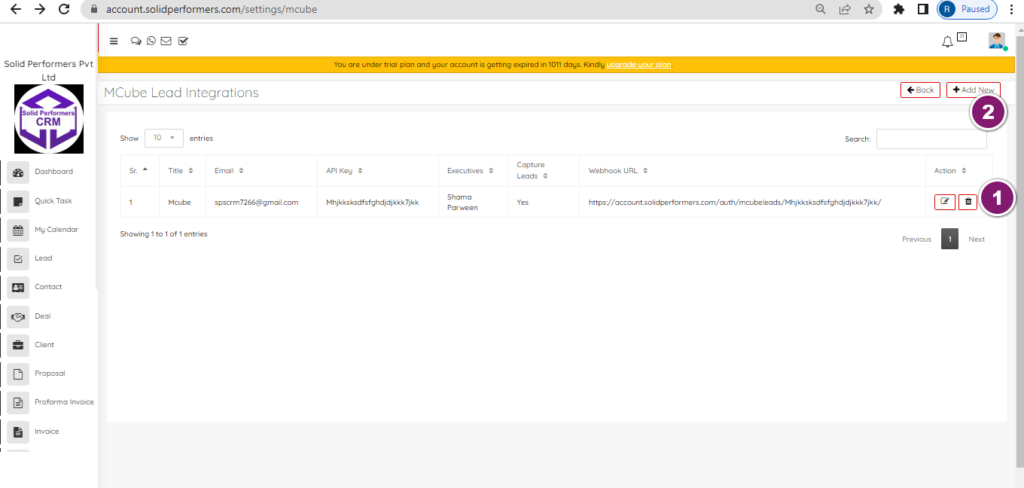
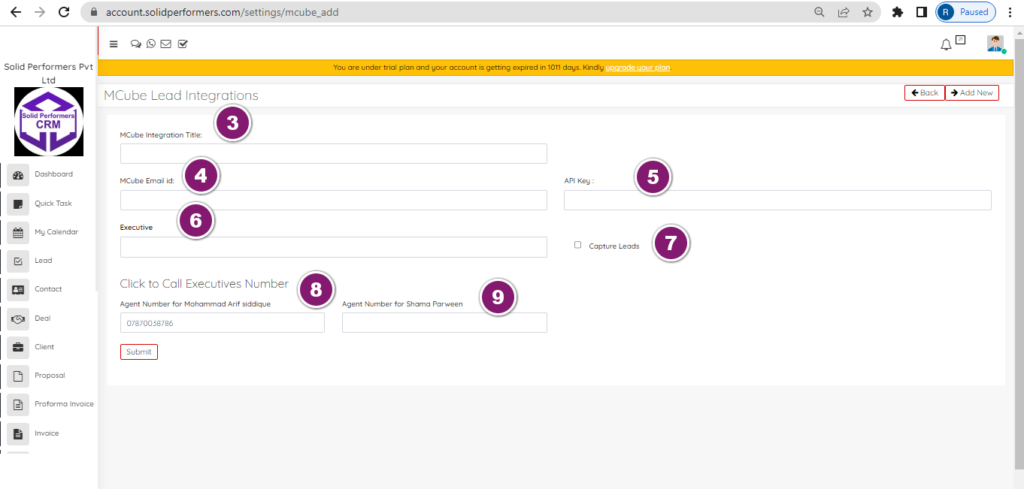
https://account.solidperformers.com/settings/mcube
- You can edit or delete the existing Mcube integrations.
- You can also add multiple number of Mcube lead integrations.
- Add Mcube integration title, you will get it from mcube panel.
- Add mcube email id.
- Add API key that you have to get it from mcube;
- You can also select multiple executive here so that all the leads will assign to them in Round Robin method.
- The capture leads should be enable then only you can be able to capture leads in CRM.
- Add agent 1 number and that should be added in Mcube.
- Add agent 2 number and that also should be added in mcube panel.
Tata Cloud Telephony Click to Call
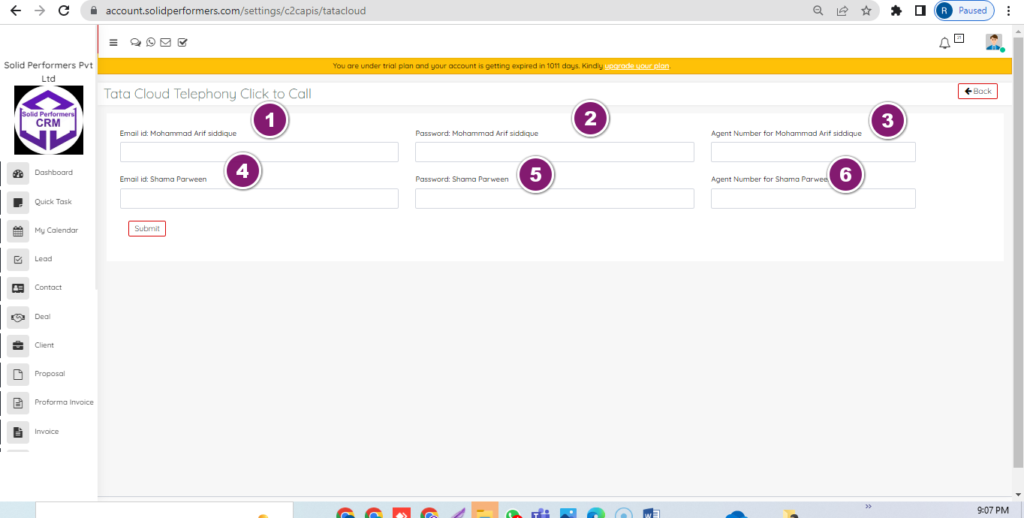
https://account.solidperformers.com/settings/c2capis/tatacloud
- You have to add email ID of tata telephony account.
- You have to add password of tata telephony account.
- You have to add the agent number from telephony account.
Doocti Click to Call & Call log
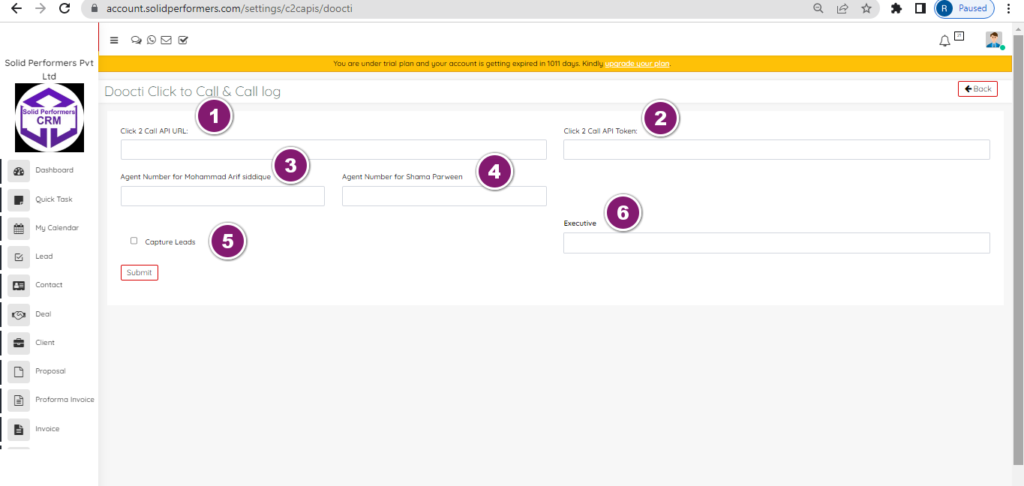
https://account.solidperformers.com/settings/c2capis/doocti
- You have to add Click 2 Call API URL from Doocti panel.
- You have to add Click 2 Call API Token from Doocti.
- You have to add Agent Number and that should be added Doocti.
- You can also add multiple agent those should be added Doocti.
- Capture leads should enabled then only you will receive leads in CRM.
- You have to select executive numbers here and you can also select multiple executive numbers, so that leads will allocate to those executives in Round Robin method.
G2M Click to Call & Call log
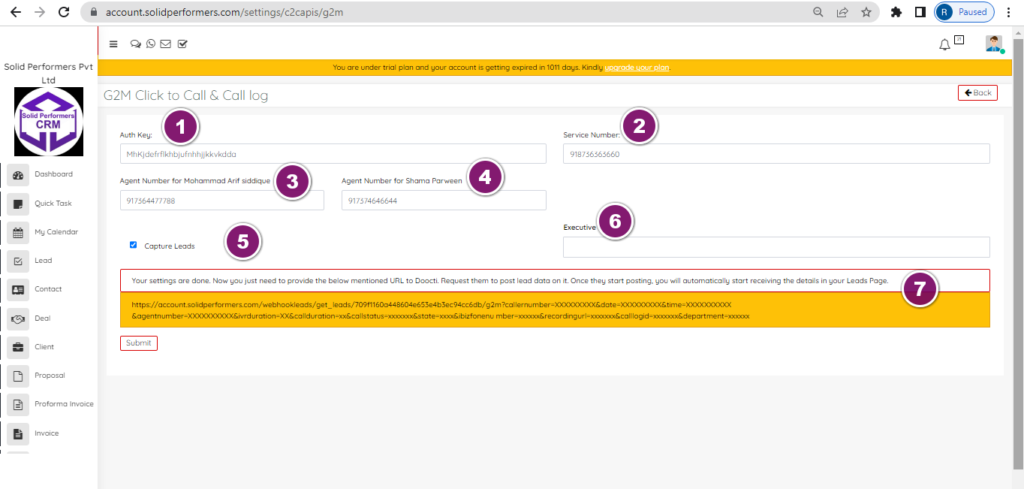
https://account.solidperformers.com/settings/c2capis/g2m
- .Add Auth key from G2M Incoming panel.
- Add Service Number from G2M incoming panel.
- Add agent1 number and that should be added in outgoing G2M panel
- You can also add multiple agent number and those should be added in G2M panel.
- Capture leads should enabled then only you will receive leads in CRM.
- You have to select executive numbers here and you can also select multiple executive numbers, so that leads will allocate to those executives in Round Robin method.
- Once after submitting the setting, You just need to provide mentioned URL to Doocti. Request them to post lead data on it. Once they start posting, you will automatically start receiving the details in your Leads Page.