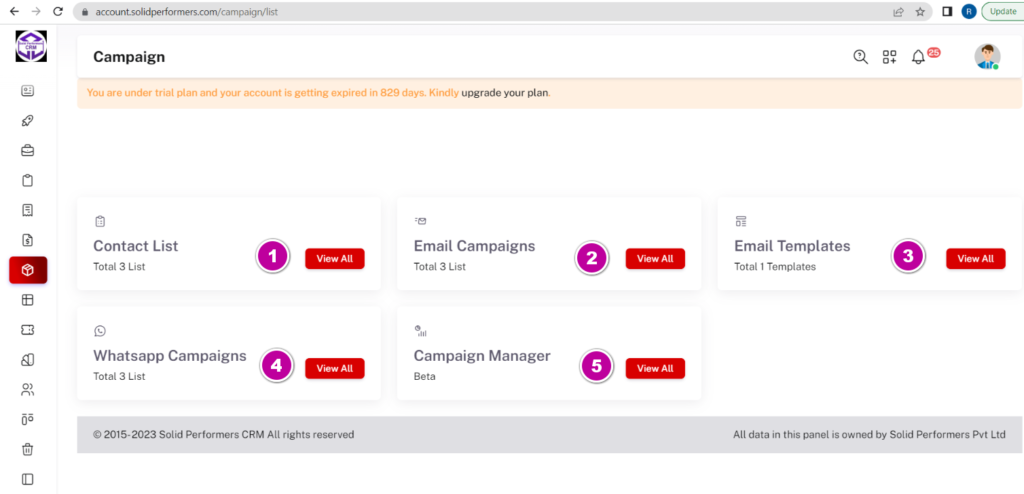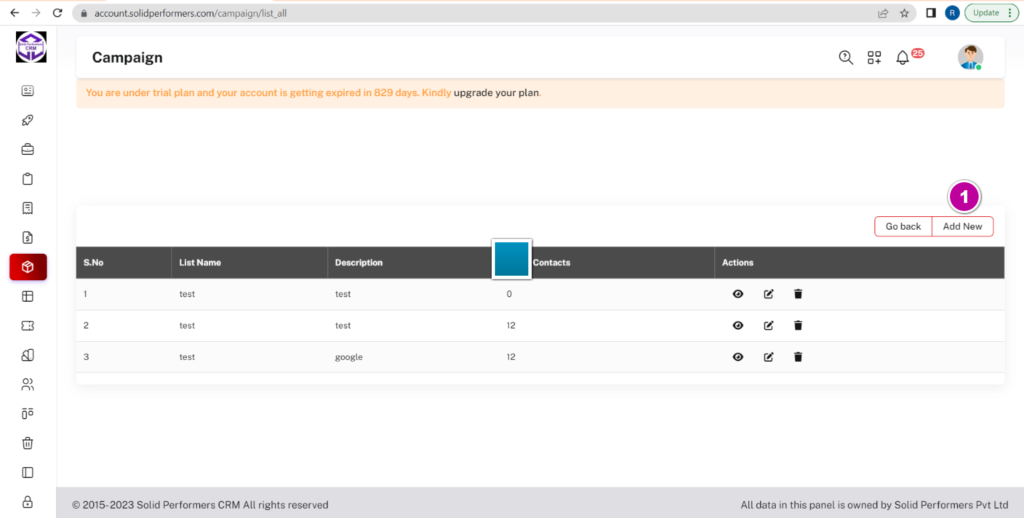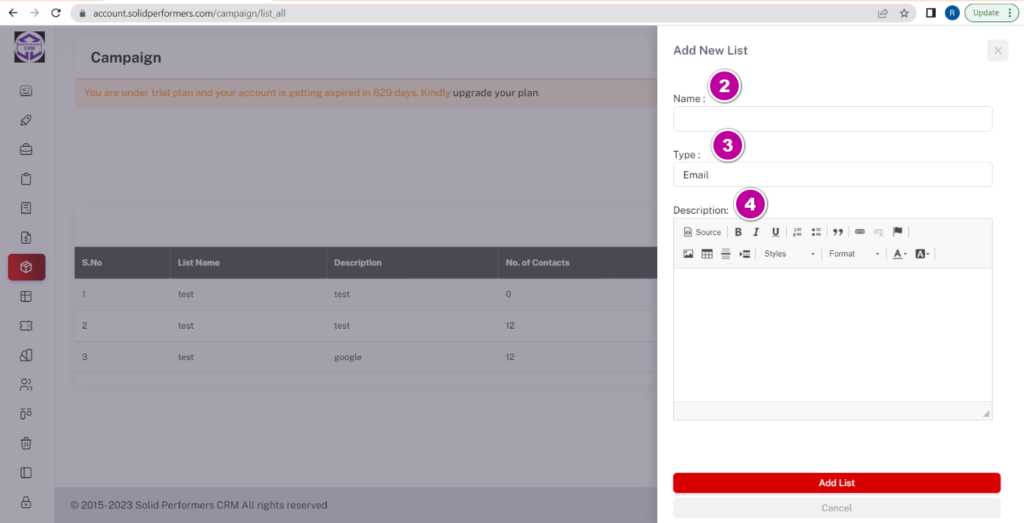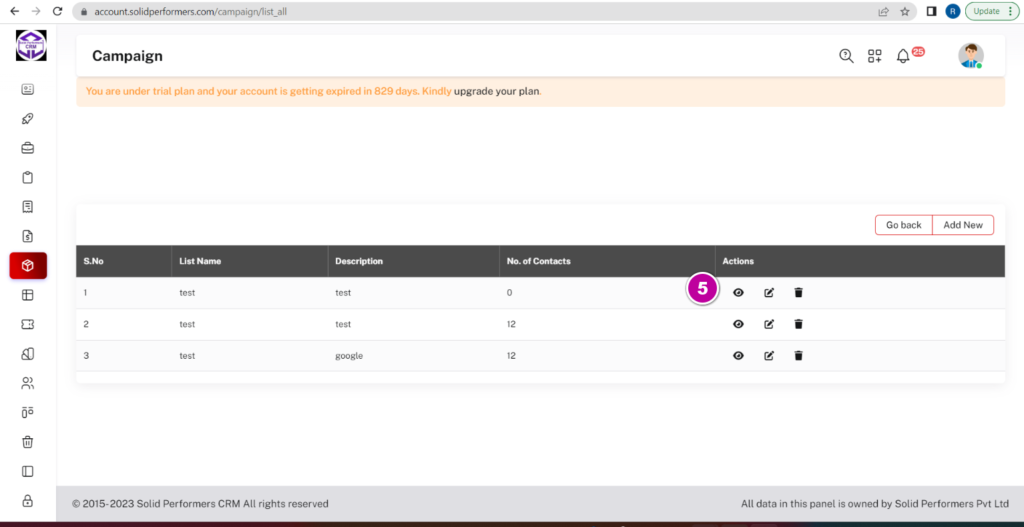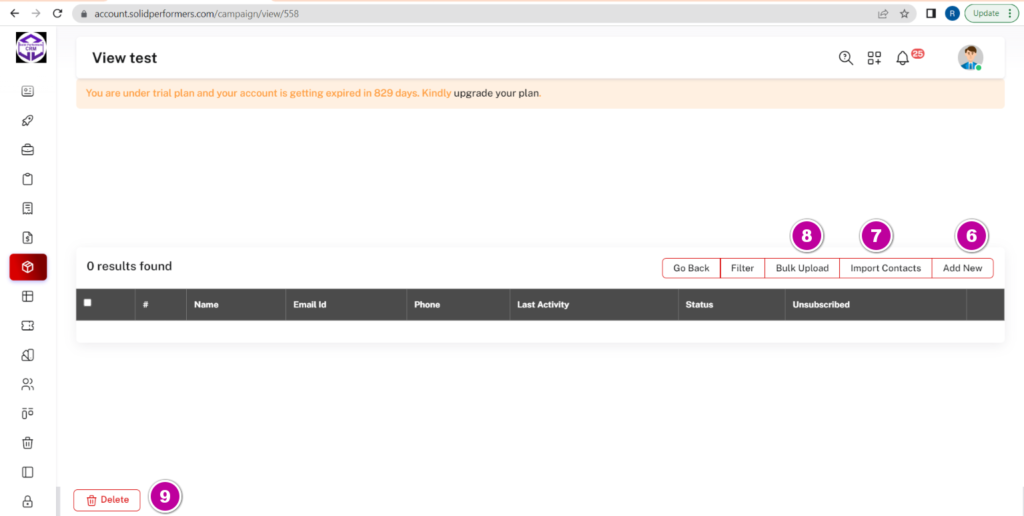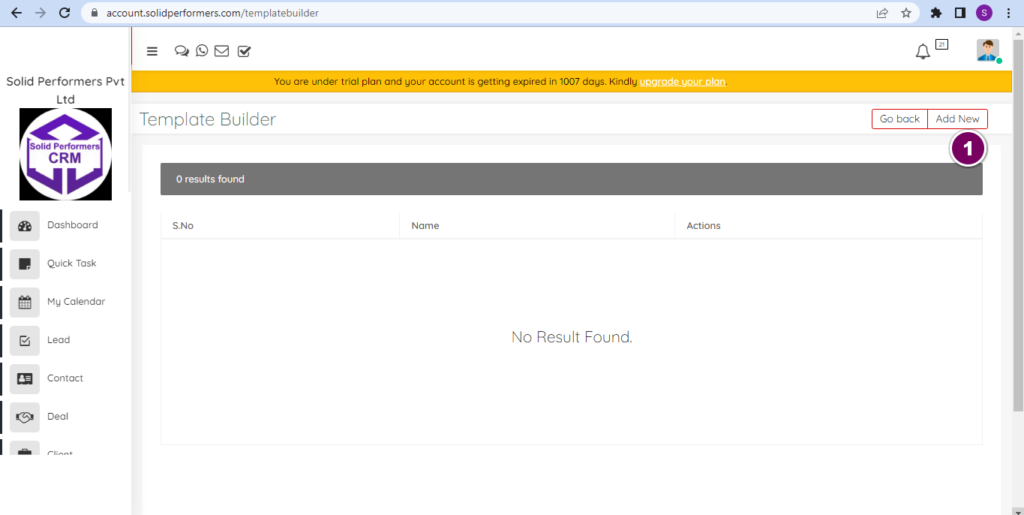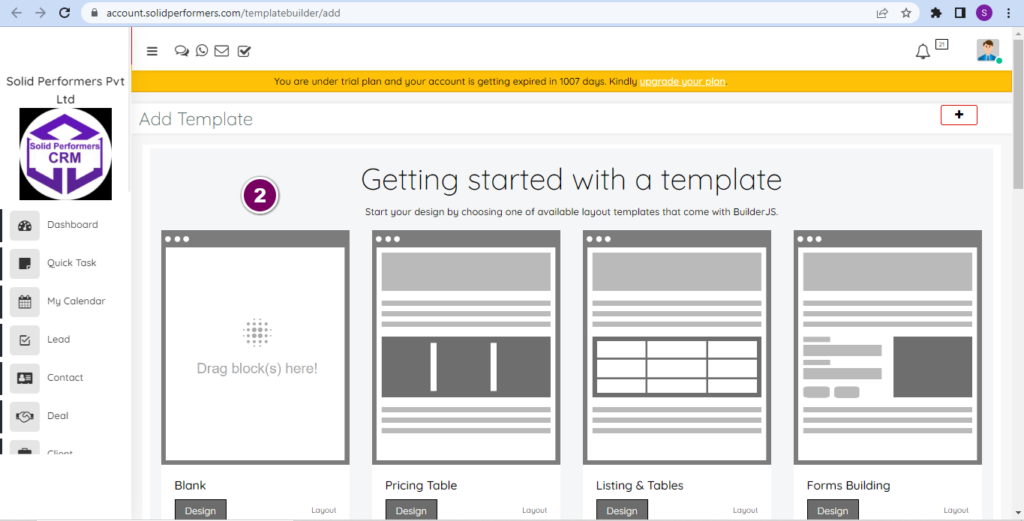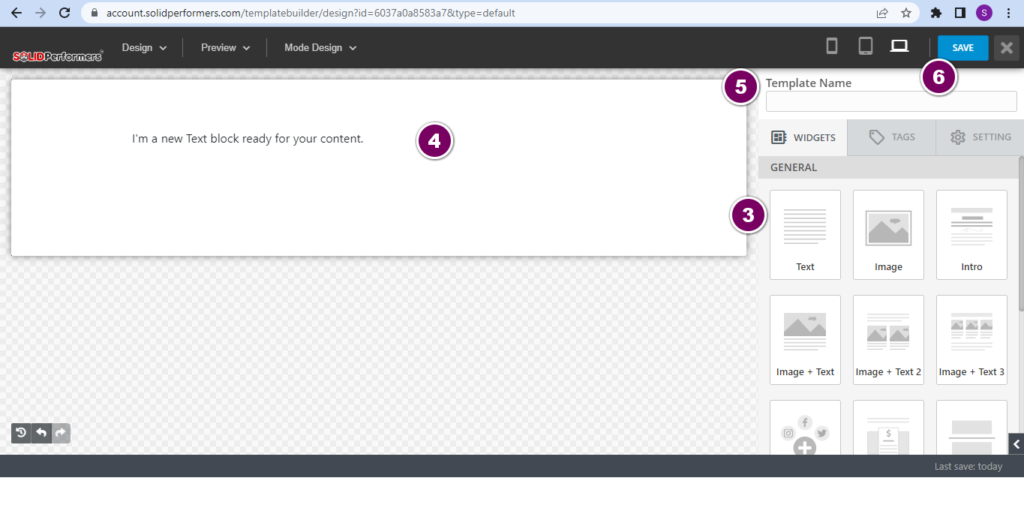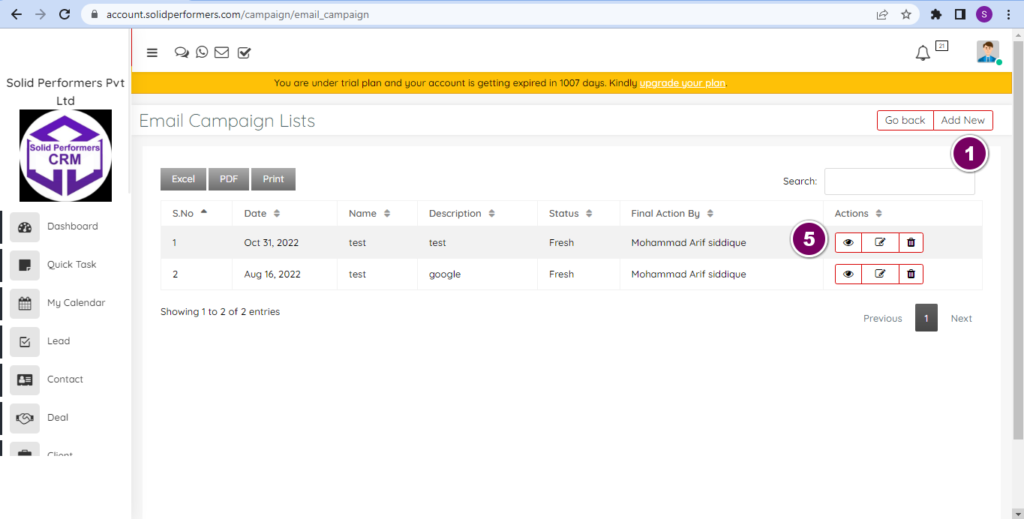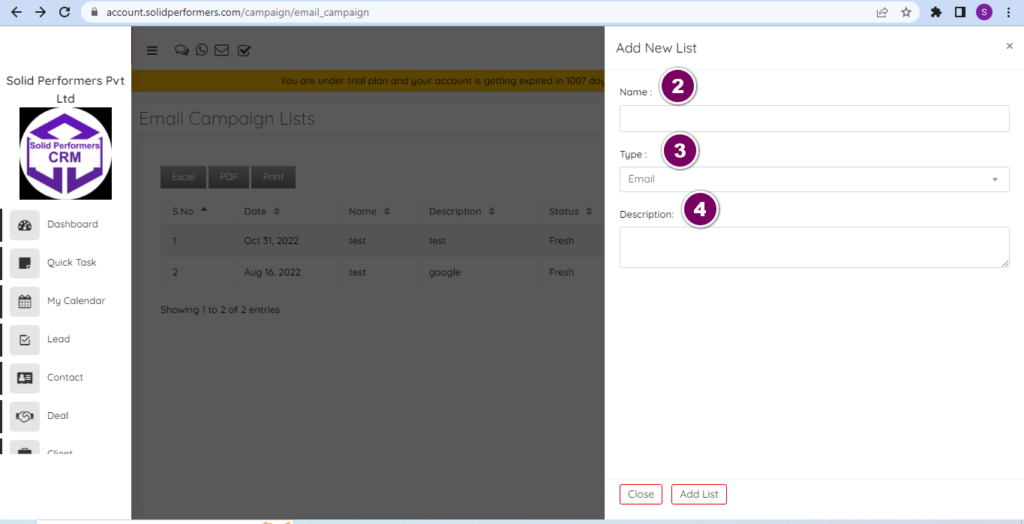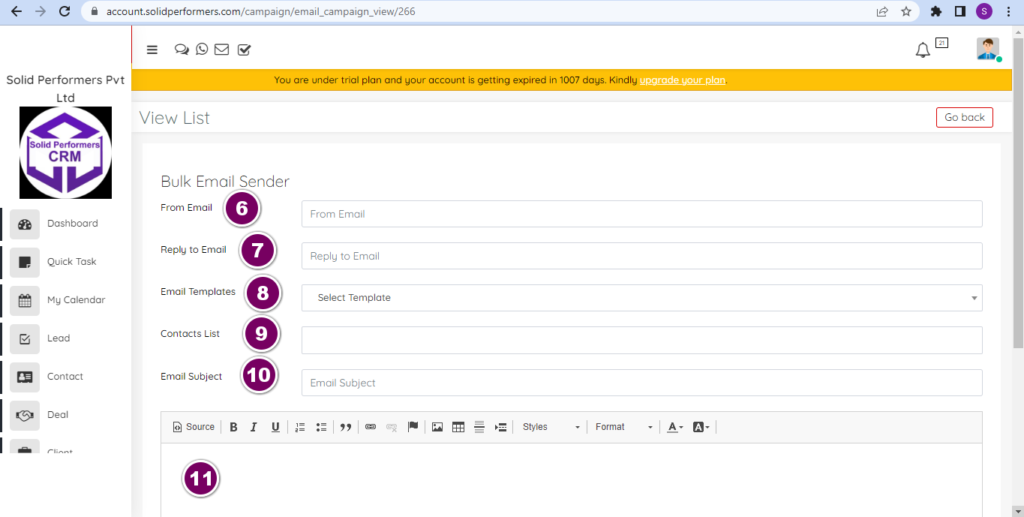Self Help Knowledge Base
Campaign Management
Email Campaign List Page
Path: https://account.solidperformers.com/campaign/list
- You can view all contact lists for email campaigns from here.
- You can create a template for your email campaign from here.
- You can see all your running email campaign statuses from here.
- You can see your WhatsApp campaign here.
Contact List Creation
Path: https://account.solidperformers.com/campaign/list_all
- You can add a new contact list from here.
- Give the name to your contacts.
- Select the campaign type email or WhatsApp.
- Add a description for your contact.
- Once the Contact list name is created click on the view button.
- You can enter contacts one by one manually.
- You can import contacts directly from CRM from your Lead, Deal, Client, Contact & Support module.
- You can also add contacts through excel sheets in bulk through the bulk upload option.
Email Template Creation
Path: https://account.solidperformers.com/templatebuilder
- You can add a template from here.
- Select the design or format for your template.
- Select and drag the template type to the text area.
- This is a text area where you can write your content.
- Give the template name.
- Save the template
Email Campaign
Path: https://account.solidperformers.com/campaign/email_campaign
- Add a new campaign from here.
- Give the name of your campaign.
- Select the campaign type to email.
- Add the description.
- Click on the view button.
- Select the mail id from which the campaign has to be run.
- Select the mail id on which you want to get the replies for the emails.
- Select the email Template.
- Select the contact list for which you want to run the campaign for.
- Enter the email Subject.
- Enter your email body message if any, and then click on send now. Your email campaign has been set. You can check its status from the list page by clicking on the view button mentioned in step 5.