Pabbly Connect Integration
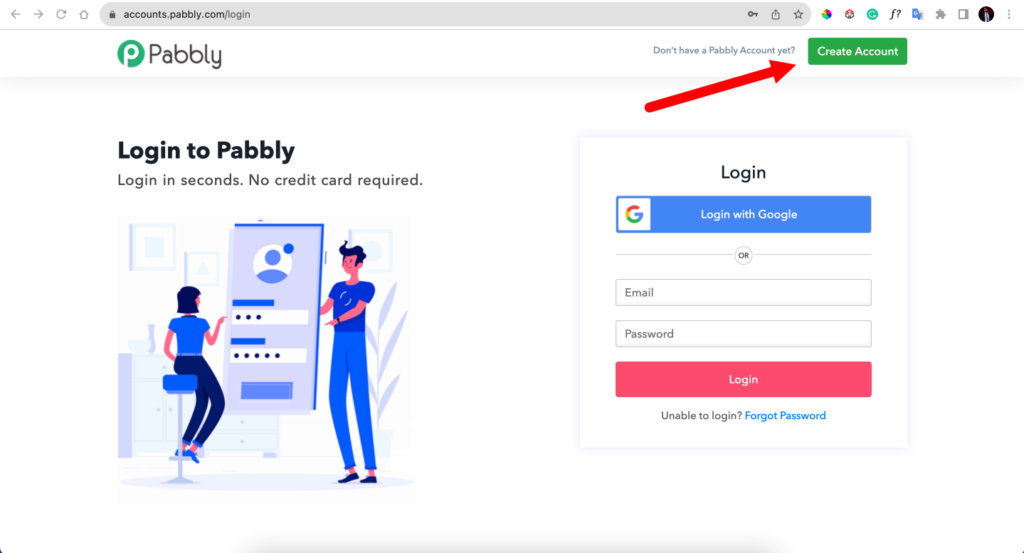
Step 1:
Go to https://accounts.pabbly.com/login and create an account in pabbly connect
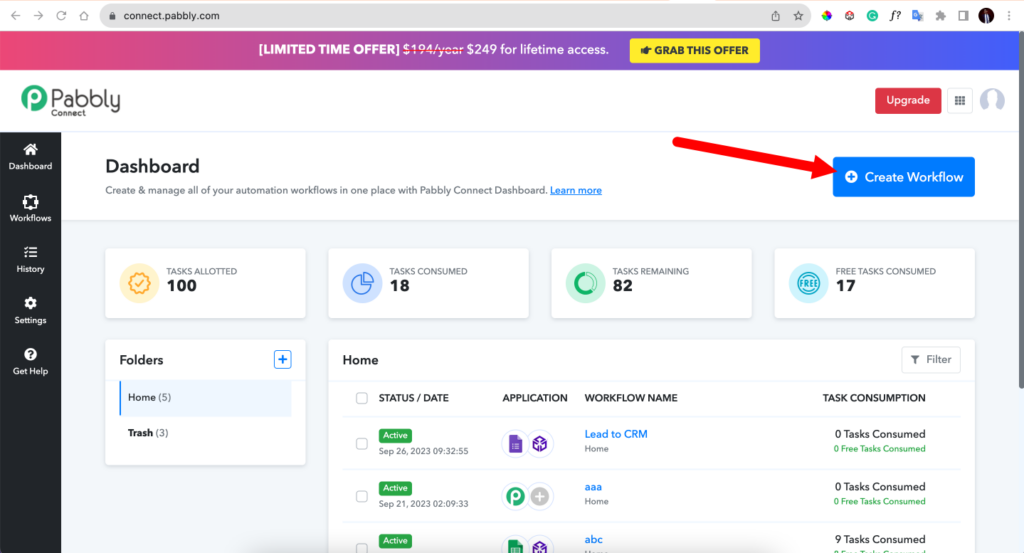
Step 2:
Add a new workflow by clicking on “Create Workflow” and name it for reference
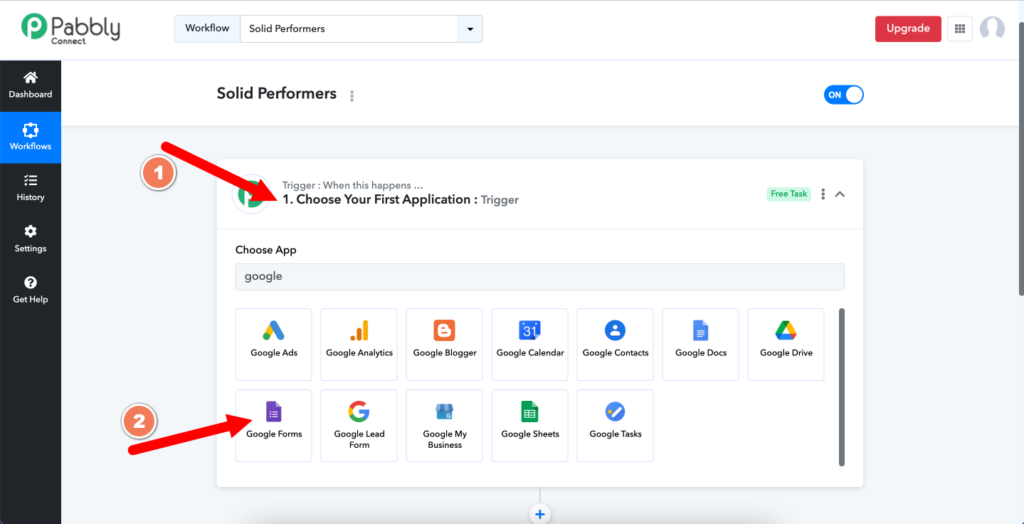
Step 3:
In Choose Your First Application, Select the source from which the leads need to be captured. For example, if you want to receive the leads from Google Forms, then select the Google Form and perform the settings as suggested in the pabbly connect setup guide for that particular source.
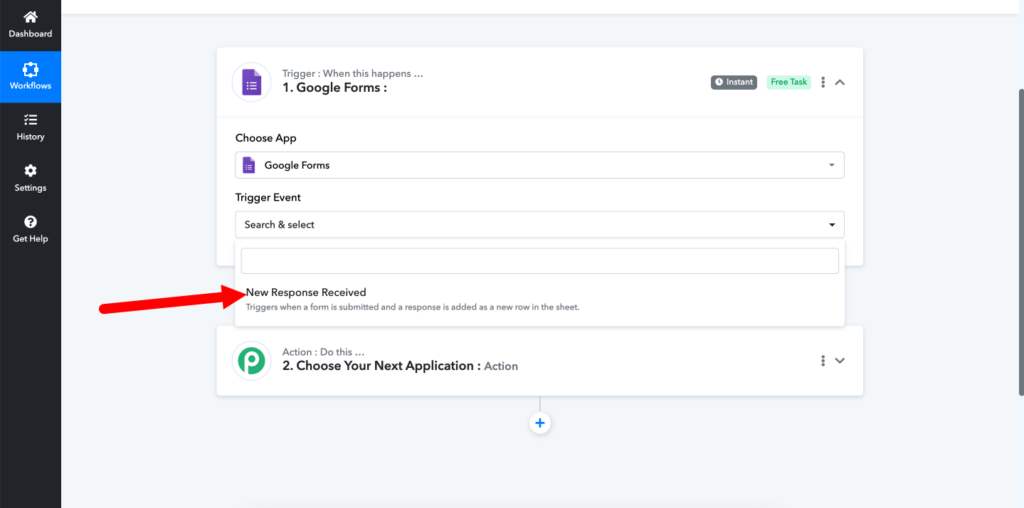
Step 4:
Make sure to select the Trigger Event as “New Response Received”, so that whenever a new lead is received in that particular source then that will be added in the CRM as well.
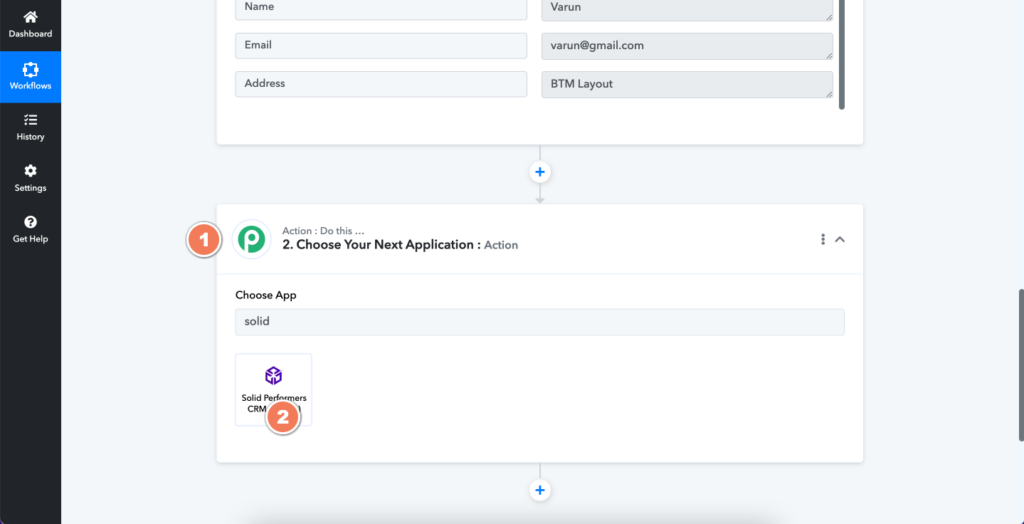
Step 5:
Once the source trigger is tested properly, click on Choose the Next Application and select Solid Performers CRM under that
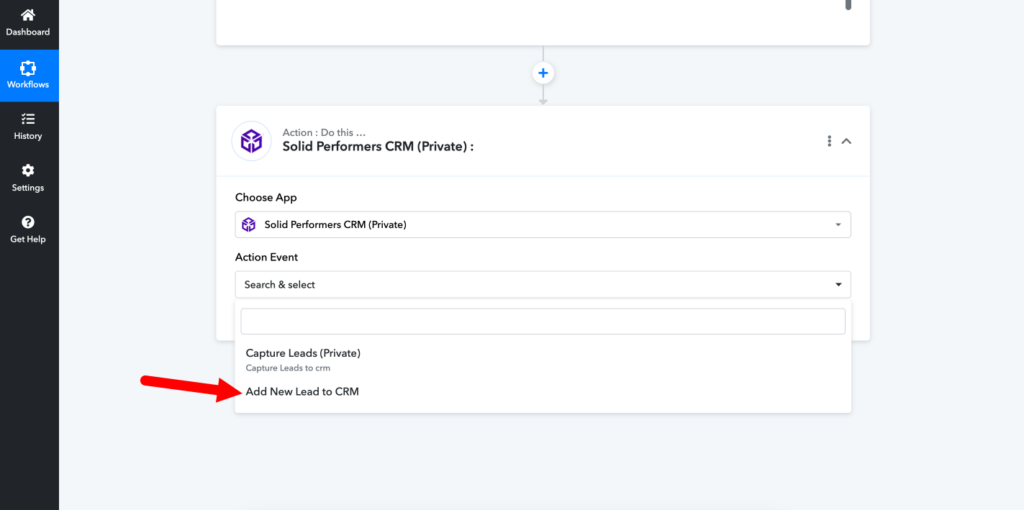
Step 6:
In the action event, select “Add New Lead to CRM“

Step 7:
- Click on the Connect Button
- Select Add New Connection
- Enter the Username and Password of your CRM
- Click on Save
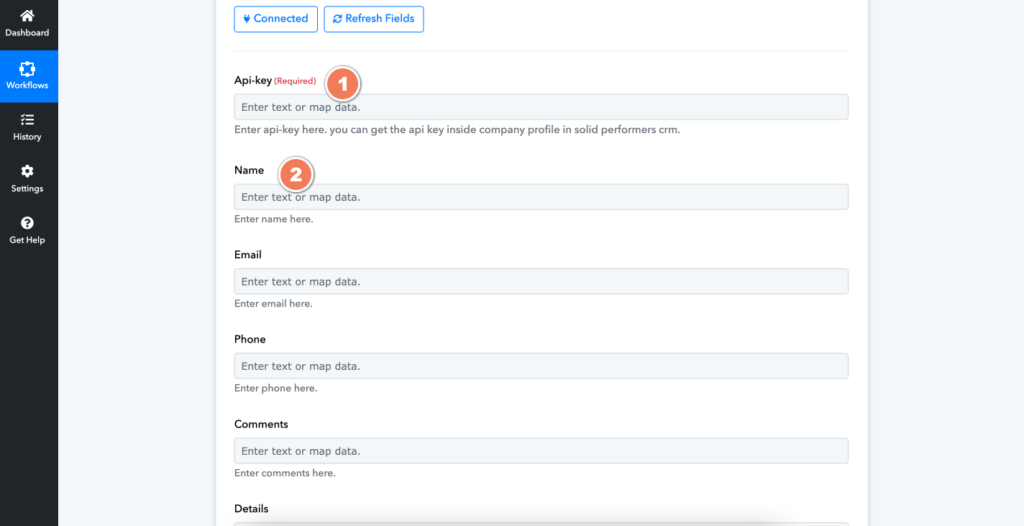
Step 8:
- Once you click on save, it will ask for API key details. You can copy the API key from My Company Profile of the Admin Account (https://account.solidperformers.com/profile/updateCompanyProfile – Click on the API Key tab).
- Map all the required fields from the source to the CRM. For example, from Google Sheets to CRM. You can map each and every respective field that needs to be captured.
- Once done, click on Save and Send Test Request. You will receive a new test lead in the CRM account. Thats all. The integration is done.
